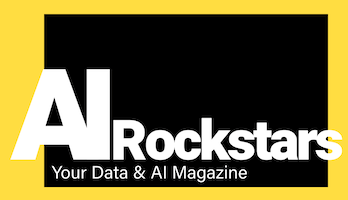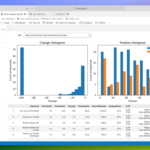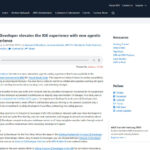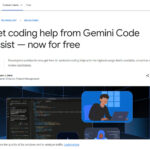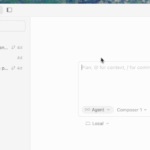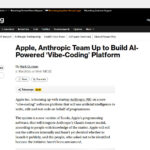If you want to code with Python you need a good development environment (IDE). This helps to code faster, to avoid errors and to keep an overview. We show some helpful Python-capable IDEs that are especially popular for coding AI and LLM applications.
How a development environment helps with Python coding
A development environment (IDE) makes coding much easier. For example, the smart environments such as VS Code or Google Colab help…
- Understand code better (file overview, syntax highlighting, jump to function definition)
- Write code (code completion, refactoring, AI support)
- Format code correctly (formatting)
- Test and debug code
- Use version control like git
- Keep track of multiple files and projects
It’s no wonder that people want to rely on this support when coding AI applications, because with an IDE, you can move forward much faster and fully focus on the desired language model application.
Local vs. cloud-based IDEs
Development environments (IDEs) are generally divided into local development environments and cloud-based development environments. Local IDEs are installed on your own computer, while cloud-based IDEs run online in the cloud. Both have their advantages and disadvantages, so the choice of IDE should depend on the intended use.
- Local IDEs offer the advantage of the smoothest workflow. For most LLM tasks, your own computer is sufficient. However, installation requires some technical know-how.
- Cloud-based IDEs have the advantage that they can be used immediately without installation. If you need computing power, you can also get fast GPU power and plenty of storage from the cloud. This makes sense, for example, if you want to train or fine-tune LLMs in addition to coding.
Comparison: Overview of Python IDEs
These IDEs and environments are the most widely used in the field of Python development.
| IDE/Editor | Type | Platforms | Key Features / Focus | Cost |
|---|---|---|---|---|
| Visual Studio Code | Local/Cloud | Win, Mac, Linux | Highly extensible, multi-language, AI plugins | Free |
| PyCharm | Local | Win, Mac, Linux | Python-specific, professional features | Community: Free, Pro: Paid |
| Thonny | Local | Win, Mac, Linux | Beginner-friendly, simple interface | Free |
| Jupyter Notebook | Local/Cloud | Win, Mac, Linux | Interactive, data science, visualization | Free |
| JupyterLab | Local/Cloud | Win, Mac, Linux | Multi-tab, advanced notebooks, plugins | Free |
| Spyder | Local | Win, Mac, Linux | Data science, MATLAB-like, debugging | Free |
| Cursor | Local | Win, Mac, Linux | AI-first, based on VS Code, many AI features | From $20/month, free demo |
| Anaconda | Local | Win, Mac, Linux | Data science suite, package manager, many tools | Free (basic), Pro: Paid |
| Google Colab | Cloud | Browser | Online, free GPU, sharing, ML | Free/basic, Pro from $11/month |
| Noteable.io | Cloud | Browser | Web notebooks, teamwork, data visualization | Free/basic, Pro from $30/month |
| Replit | Cloud | Browser | Multi-language, instant start, collaborative | Free/basic, Pro from $7/month |
Local development environments – fast and fluid coding
The advantage of local IDEs is that you can work very quickly and fluidly with them, because the environment is always available, and not always have to be recreated as with online IDEs, which can sometimes take minutes. Once downloaded libraries remain locally available. However, you also have to take care of the setup yourself, e.g. set environment variables and keep the libraries up to date and manage library dependencies among each other (environments)
Visual Studio Code
The free development environment Visual Studio Code, developed by Microsoft, can do everything an IDE must have. Managing projects with many files, syntax highlighting, code completion and, above all, a huge collection of add-ons for extending functionality make it the quasi-standard for many developers, especially in the LLM area. With the extensions such as Devcontainers, you can include support for Docker containers, for example, so that you can quickly have any system including a database running with it. VS Code runs everywhere, no matter if Windows, MacOS or Linux.
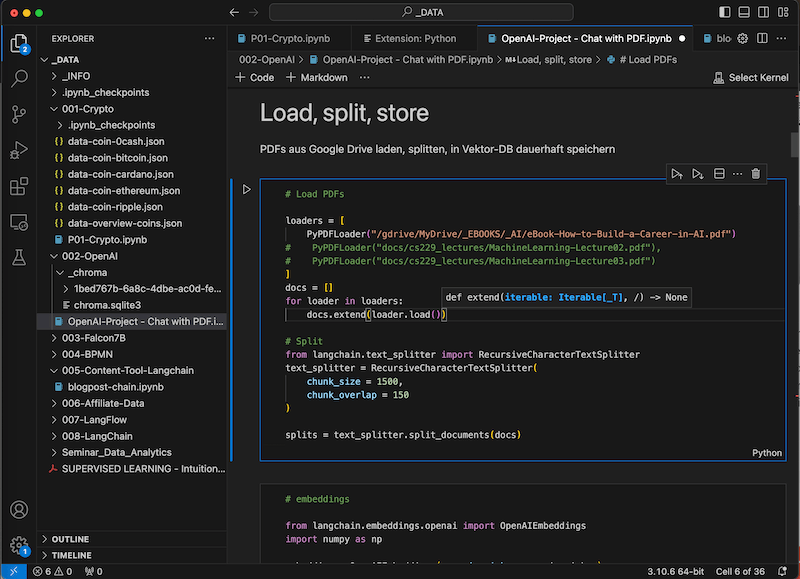
Advantages:
- Extensibility: a wide range of extensions are available to customize functionality as needed.
- Platform Independent: Available for Windows, macOS and Linux.
- Integrative development environment: extensive support for different languages and frameworks through the large collection of add-ons.
- Jupyter Notebooks integrated: Notebooks can also be used directly in VS Code, so you can both code professionally and explore interactively in notebooks with this IDE.
Disadvantages:
- Memory requirements: can be resource intensive, especially with many plugins.
- Initial effort: may require some setup time to achieve optimal performance and personalization.
- Complexity: The multitude of available features and add-ons can be overwhelming for beginners.
Jupyter Notebook
The handy and extremely widespread development environment Jupyter Notebook makes learning Python very enjoyable. This is because you can mix Python code lines alternating with headings and documentation. Results such as data visualizations are also displayed directly. There are simple IDE functionalities such as syntax highlighting and code completion. So you have a compact notebook and documentation in one format. Once you’ve worked this way, you often won’t want to code with normal IDEs again.
Cost:
- Free of charge
Advantages:
- Interactive development: allows mixing code, text and visualizations in one document.
- Simplicity: Ideal for beginners and for educational purposes due to its simplicity and directness.
- Data Science Focus: Especially strong for Python and data science tasks and visualizations.
Disadvantages:
- Edit only one file: You only see one notebook at a time. So you can only work on small projects.
- Limited IDE features: Not as extensive as traditional IDEs
- Performance: Can reach its limits for very data-intensive tasks.
- Scalability: Not ideal for developing large software projects.
Jupyter Lab
If you need the advantages of Jupyter Notebook but want to edit multiple files at once, you can use the more modern Jupyter Lab. This is not as common and a bit more comfortable than a simple Jupyter Notebook and makes coding and data visualization fast.
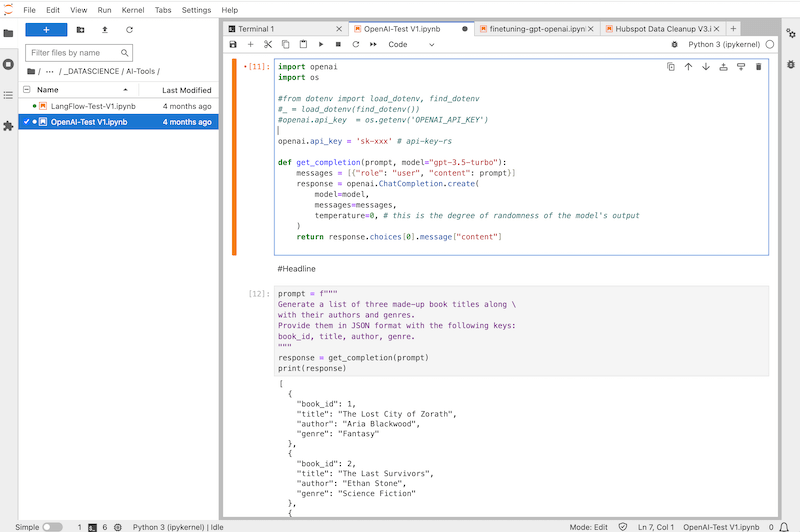
Cost:
- free
Pros:
- Advanced functionality: offers more features compared to Jupyter Notebook.
- Multitasking: Allows working with multiple notebooks and documents at the same time.
- Customizability: Allows customization of the work environment (e.g. color scheme, etc.) according to individual needs.
- AI integration Jupyternaut: One can get AI help with coding by installing Jupyternaut.
Disadvantages:
- Installation: to install Jupyter Lab you need some Python skills, because for that you have to download it via pip or conda and run it via terminal. This is not easy for every beginner.
- Resource consumption: Can take up considerable system resources if used intensively.
- Rather simple: Jupyter Lab is rather a better Jupyter notebook than a “full-blown IDE”. If you want to do more like refactoring in numerous files, you often need a better solution.
- No projects possible: If you have to switch between several projects with many files, you should choose another IDE, because Jupyterlab only allows to open files, no directories
Anaconda
The free environment Anaconda is the first choice for data scientists. Anaconda itself is not an IDE but a collection of tools and IDEs. It contains all needed tools like Jupyter Notebook, Jupyter Lab, VS Code, the simple IDE Spyder and the powerful package manager “Conda” for managing environments and libraries. If you are working on a data science project, you will also find the ingenious tool Orange, which allows you to visually build data pipelines of all algorithms, such as k-Means, SVMs, Linear Regression and more, with a click of a button and thus analyze data interactively.
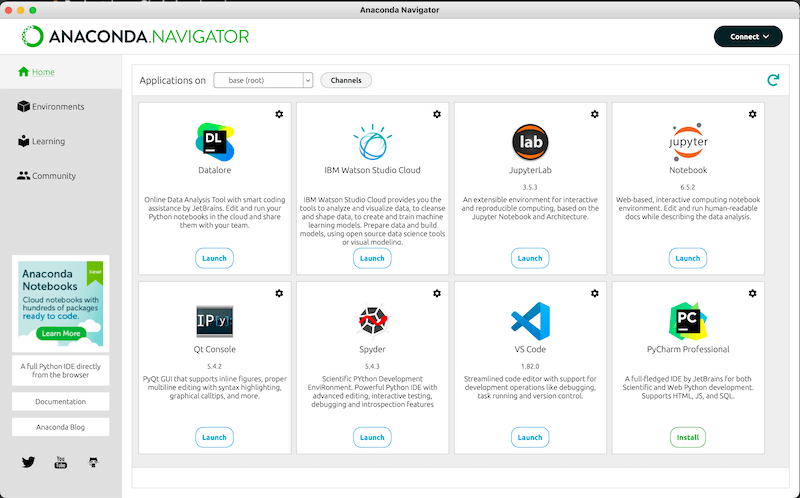
Cost:
- Basic version: free
Pros:
- All-in-one solution: includes many useful tools and libraries for Data Scientists in one package.
- Comprehensive package manager: Provides Conda for easy management of packages and environments. This provides an alternative to the widely used package manager pip.
- Included IDEs: Spyder, Jupyter Notebook, JupyterLab, VS Code, PyCharm
Disadvantages:
- Size: installation takes up a lot of memory and can consume some system resources.
- Complexity: Often overwhelming for beginners due to the large number of tools and options included.
- Updates: Sometimes there are delays in the availability of the latest versions of packages.
Online Development Environments – Instant Coding without Installation
Cloud based IDEs save the developer from having to worry about environments such as through Virtual Environments (venv). Often these are based on Jupyter notebooks but bring numerous improvements, e.g. inserting new blocks with a click, inserting code examples and much more. In addition, you can share a code with colleagues in a flash.
In addition, online IDEs offer the ability to scale massive computing resources with a click. For example, one can run an LLM training on a computing cluster. That would take a lot of effort when coding locally.
Google Colab
Google Colaboratory is an online development environment based on Jupyter Notebook. Called “Colab” for short, it has proven to be an excellent resource for Data Scientists and Machine Learning professionals. The unbeatable advantage of having free access to GPU resources makes Colab an attractive option for individual developers and small teams who want to use Machine Learning without having to invest in expensive hardware. The Google Cloud-based environment saves developers from having to do local installations and setups. One can easily share code and seamlessly collaborate with colleagues or the community. However, despite its many advantages, with usage comes disadvantages, such as internet dependency, usage limits of free resources, and potential privacy concerns (“data octopus Google”), which should always be taken into account.
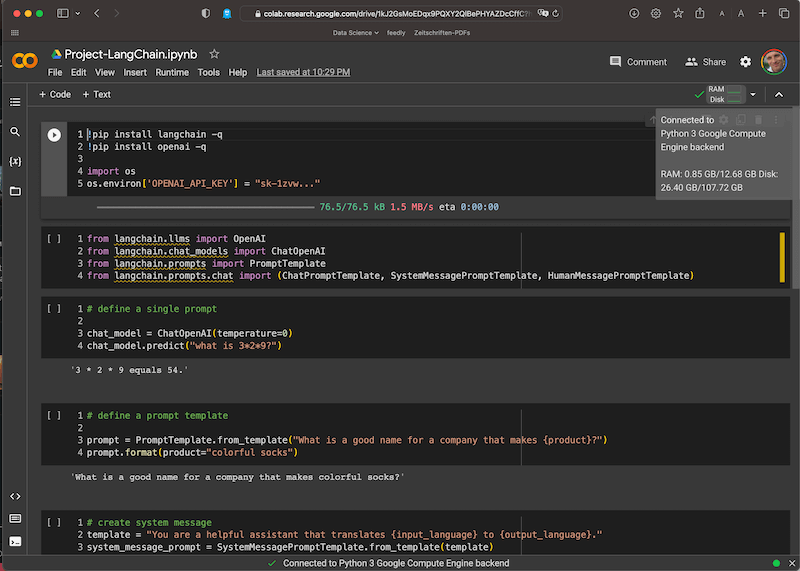
Cost:
- Basic version: free
- Paid plan: $11 per month (for more computing power and storage space)
Pros:
- Free GPU usage: provides free access to GPU resources for machine learning.
- No installation required: all work is done in the cloud.
- Easy sharing option: allows easy sharing and collaboration with others.
- Google Bard integration: Google Bard allows one-click export of one’s Bard-generated code directly to Google Collab
Disadvantages:
- Limited resources: The free GPU resources have usage limits and can be time-limited. This means that you have to re-download your packages every day, which leads to waiting times for many packages.
- Internet dependency: No work can be done without a stable Internet connection.
- Data storage: usage data is stored in the Google Cloud, which can raise privacy concerns.
Noteable.io
Noteable.io offers a web-based platform for developers and data scientists, which stands out for its ease of use and flexibility. As another online platform based on Jupyter Notebook, it brings the popular functionalities of this tool to the browser and allows teams to collaborate effectively on a common platform. In doing so, it stands out for its smooth integration of Jupyter Notebook and the ability to easily collaborate with other team members on projects. But as with any online platform, a continuous internet connection is essential and there could be potential drawbacks or limitations in terms of performance and possible customization that would be possible in a full-fledged locally installed Jupyter Notebook.
Cost:
- Basic version: free
- Paid plan: $30 per month (for more compute power and storage space) – see pricing info
Pros:
- Chices UI: Feels like a significantly pimped Jupyter Notebook with great data visualization capabilities. It’s fun to visualize data with it.
- Web-based: No need for local installations or setups.
- Collaboration: Allows simultaneous work with team members.
- Integration: Seamless integration with Jupyter Notebook.
Disadvantages:
- Internet dependency: Requires continuous Internet connection.
Replit
Replit is an online IDE that stands out for its immediacy and ease of use. It offers developers the ability to code in a variety of languages directly in the web browser without having to worry about setting up a development environment locally. With Replit, the process of code writing and software development is greatly simplified, especially for beginners or those who want to quickly develop prototypes. The online nature of the tool makes it straightforward to share the code created and collaborate with others, making Replit an excellent choice for collaborative projects and educational purposes. But it’s crucial to consider the potential performance limitations and dependence on a stable internet connection to ensure Replit is the right choice for your specific project or team.
Cost:
- Basic version: free
- Paid plan: starting at $7 per month (for more compute power and storage space) – Pricing info
Benefits:
- Integration: direct export capabilities for generated code from other platforms.
- Cross-platform: Usable as an online platform from any device with Internet access.
- Easy setup: No need for local setup or installation.
- Google Bard Integration: Google Bard allows one-click export of one’s Bard generated code directly to Replit
Disadvantages:
- Performance limitations: can hit performance limits for computationally intensive tasks.
- Internet dependency: Requires a constant Internet connection.
- User Interface: For some users, the UI may not be as intuitive or user-friendly.
Our IDE recommendation
Don’t feel like testing through everything yourself? Our tip: Just start with Visual Studio Code!
Due to the gigantic spread of the popular IDE, you can find many tips, help and tutorial videos for free on the net. In addition, you can use the free IDE on your Macbook or Windows computer to create code quickly and smoothly at any time, without network problems slowing you down. Here we have linked you to the official starter video for Visual Studio Code.
Learn Visual Studio Code in 7min (Official Beginner Tutorial)
https://www.youtube.com/watch?v=B-s71n0dHUk
Happy Coding!