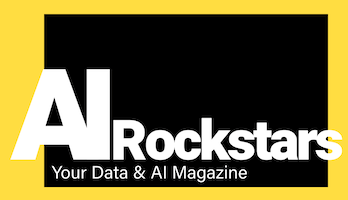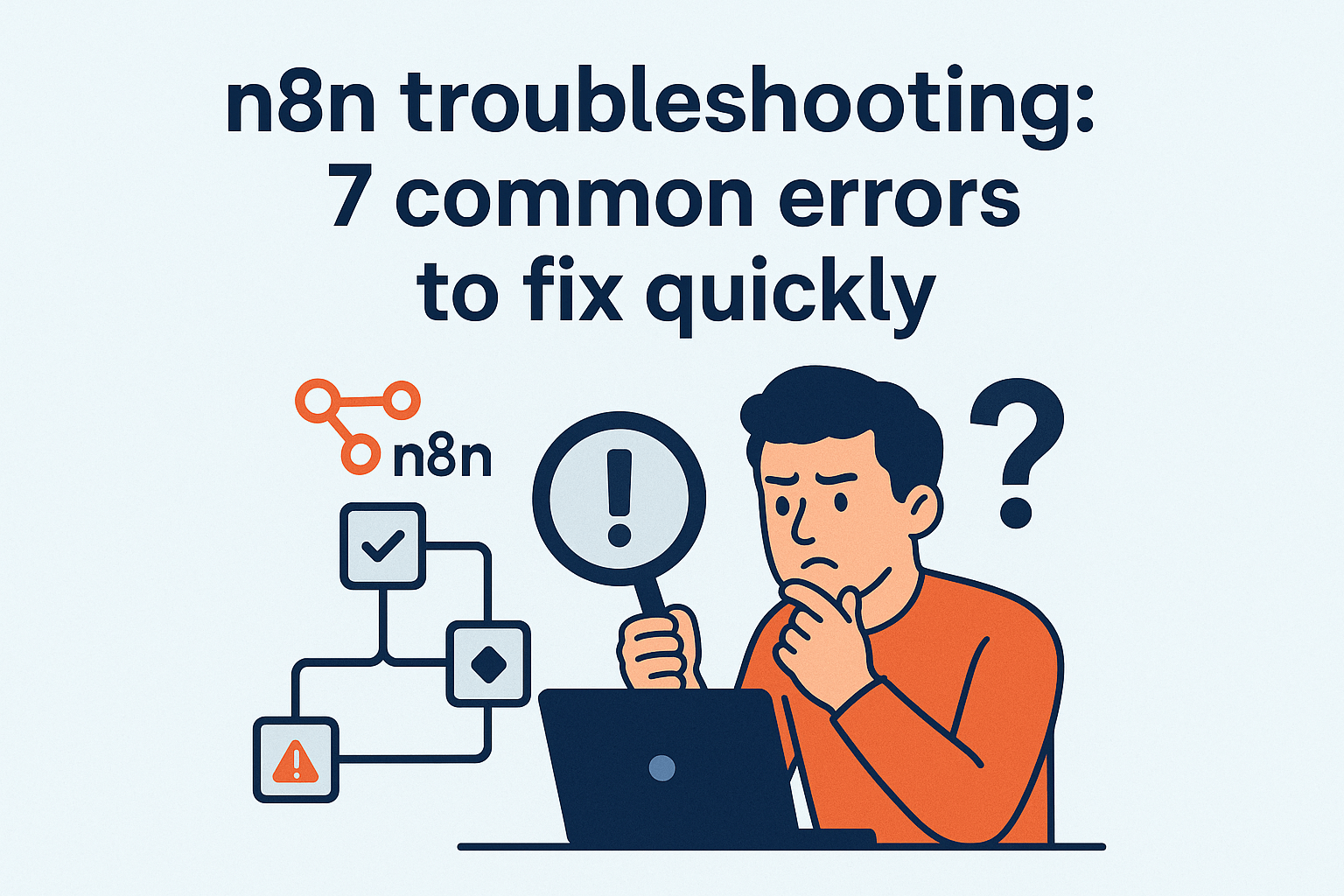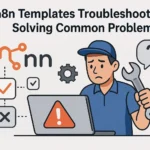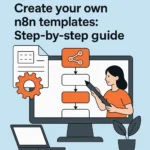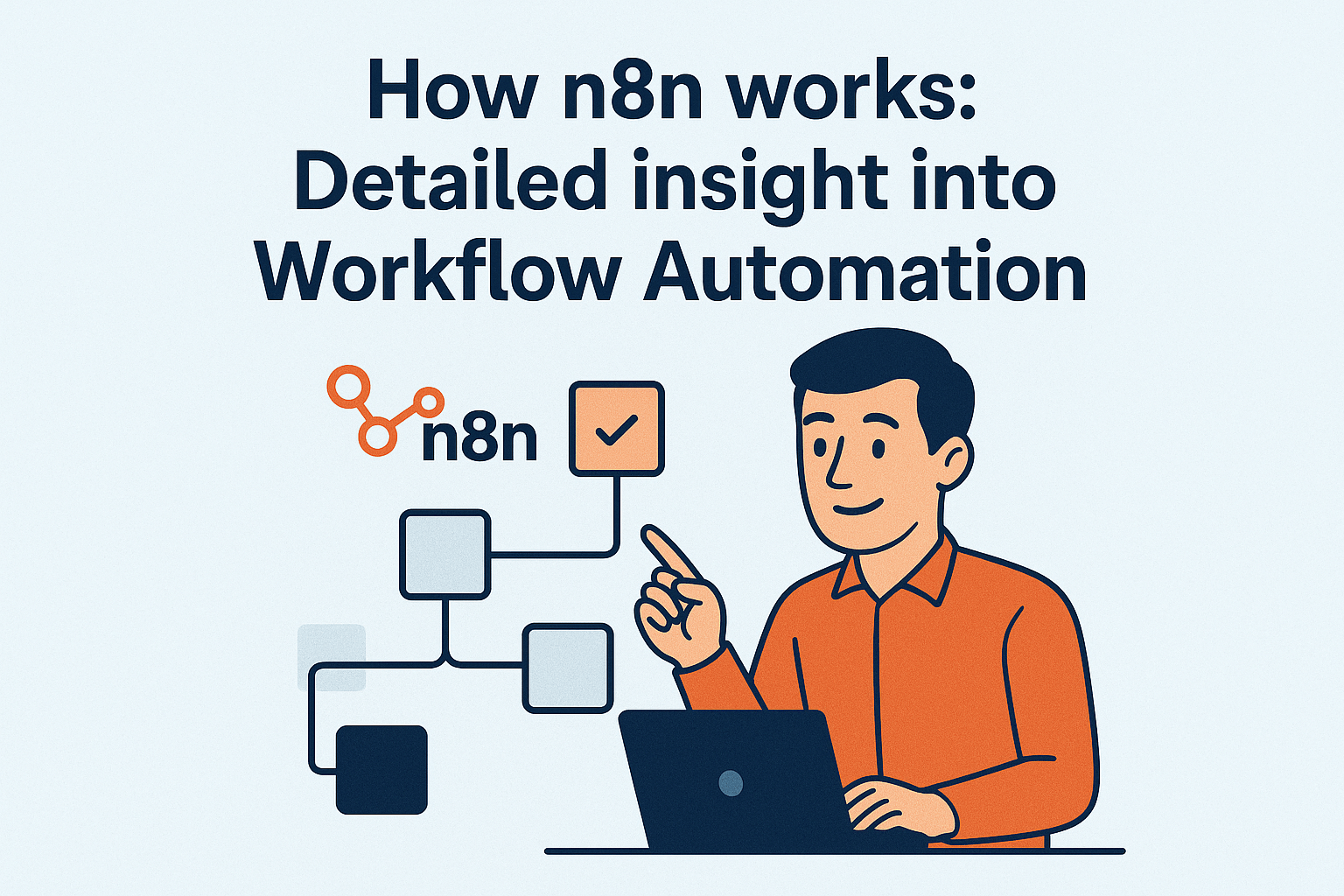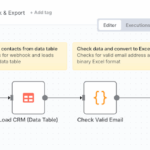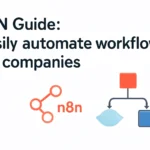This guide to n8n troubleshooting shows you systematic solution strategies for the most common workflow automation problems. With these practical tips, you can quickly fix errors and significantly increase the reliability of your n8n instance.
- Use debug nodes as the most important tool for error analysis and place them after suspicious nodes to examine data structures and error messages in detail.
- OAuth2 tokens and API keys require proactive management as most authentication issues are caused by expired credentials or changed API permissions.
- Webhook issues are mainly caused by missing HTTPS configuration or incorrectly set environment variables, where the WEBHOOK_URL must point to the publicly accessible domain.
- You can avoid data format errors by correctly implementing n8n’s specific array format
[{ json: {...} }]and mastering expression syntax in HTTP requests with double nesting.
- Optimize API requests with batch processing by adjusting “Items per Batch” and “Batch Interval” to the API limits and enabling exponential backoff for retries.
With systematic troubleshooting and the right configurations, you can turn error-prone automations into reliable workflows that work stably even under high load.
Desperate error messages, workflow jams or suddenly nothing at all? If n8n lets you down at a crucial moment, you’re not alone: over 70% of all marketing teams regularly stumble across the same seven sources of error – from authentication dead ends to broken webhooks and resource-guzzling code nodes.
This is exactly where we come in: This compact troubleshooting how-to is your sparring partner for lightning-fast problem solving. Together we’ll show you how to
- Use diagnostic tools such as debug nodes efficiently,
- recognize typical error patterns in workflows
- and how to remedy them immediately with clear copy & paste snippets.
All this without bullshit bingo, but with radical clarity and tried-and-tested solutions that you can test immediately. Screenshots, FAQs and tip boxes guide you step by step through the most important checks – so you never have to spend hours searching for cryptic error messages in forums again.
You will learn:
- How to isolate authentication errors in 30 seconds
- Which environment variables really save webhooks
- How to proactively catch memory problems and API limits
- Why batch logic protects you from annoying timeouts
💡 O ur promise: Every solution has been developed from real problems – tested, documented, reusable.
Ready for the tech reset that really makes you more productive? Then let’s get the seven biggest n8n hurdles out of the way together.
The 7 most common n8n problems at a glance
n8n workflows often fail due to recurring problems that you can quickly identify and fix with the right techniques. Most errors are caused by authentication conflicts, incorrect data formats or resource bottlenecks – but with a systematic approach, you can solve them in just a few minutes.
Why n8n errors occur
The complexity of modern automation brings with it various sources of error. External APIs change their authentication requirements without warning, while different services expect different data structures.
Self-hosted instances often suffer from:
- Insufficient memory for large amounts of data
- Lack of HTTPS certificates for webhook connections
- Outdated node versions without current API compatibility
- Overloaded database connections with high throughput
Systematic approach to troubleshooting
Debug nodes are your most important tool – place them after suspicious nodes to analyze data structures and error messages. Set your log level via the environment variable N8N_LOG_LEVEL=debug to get detailed execution logs.
Isolate problems by deactivating workflow parts step by step:
- Test individual nodes with static test data
- Check credentials with simple API calls
- Validate data formats between workflow steps
The 7 critical problem areas
These error types cause 90 percent of all n8n problems: Authentication fails, webhooks are unreachable, code nodes return incorrect data structures, APIs refuse due to rate limiting, memory runs full, database connections break, and workflows get stuck in queues.
With targeted debug strategies and the right environment settings, you can systematically fix these problems before they affect your productivity.
Solve authentication and credential problems
Authentication errors are one of the most common stumbling blocks in n8n workflows. These problems are usually caused by expired tokens, changed API authorizations or incorrect service configurations.
OAuth2 token suddenly invalid
“Request failed with status code 401” often appears in workflows that were running perfectly yesterday. This is usually due to automatic token processes or service updates.
For Google Workspace integrations, you must activate “Impersonate a User” in the service account settings. Without this option, Gmail and Drive nodes fail with authorization errors.
Slack integrations fail especially after updates because the company has switched to granular permissions. You need to reauthorize your apps and explicitly enable specific scopes like channels:read or chat:write.
Manage API keys correctly
Most API services use time-limited keys. Monitor these expiration dates proactively:
- Google Cloud Platform: API keys expire after 90 days
- Microsoft Graph: Client secrets are valid for a maximum of 24 months
- Salesforce: Connected apps require regular certificate renewal
For every 401 error message, first check the scope settings of your API credentials. Many services are expanding their authorization models and require additional scopes for existing functions.
Fast diagnostics with test workflows
💡 Tip: Create a separate mini-workflow just for testing your credentials:
HTTP Request → Debug Node
This approach isolates authentication problems from more complex workflow logic. Use simple API calls like GET /user or GET /me to check if your basic authentication works.
Service account configurations with Google services often require JSON key downloads and precise role assignments. Always test new credentials in an isolated environment before integrating them into productive workflows.
Webhook configuration and accessibility
Webhook errors are one of the most frustrating n8n issues because they often occur in production. Public HTTPS accessibility is the basic prerequisite for functioning webhooks.
HTTPS requirements and reverse proxy
Most services only accept HTTPS webhook URLs. Even hosted n8n instances therefore require a reverse proxy with a valid SSL certificate.
These settings are crucial for Nginx configurations:
proxy_http_version 1.1for WebSocket supportproxy_set_header Upgrade $http_upgradefor connection upgradesproxy_set_header Connection 'upgrade'for persistent connectionsproxy_cache_bypass $http_upgradeprevents caching problems
Docker users must ensure that container ports (5678 by default) are correctly mapped to the public domain.
Firewall and network policies
Incoming connections to webhook ports must be explicitly enabled. Many installations fail because only outgoing connections have been configured.
Cloud provider-specific configuration:
- AWS: Open security groups for port 443 (HTTPS)
- Google Cloud: Set up firewall rules for TCP traffic
- Azure: Adjust network security groups accordingly
Set the environment variable correctly
The WEBHOOK_URL environment variable must point to the publicly accessible domain, not to localhost or internal IP addresses. A typical error: WEBHOOK_URL=https://localhost:5678 only works locally.
Correct examples:
WEBHOOK_URL=https://n8n.deine-domain.deWEBHOOK_URL=https://automation.firma.com
💡 Tip: Test the webhook accessibility with a simple curl command from an external server. If the webhook cannot be reached from outside, external services cannot send any data either.
The most common cause of webhook problems is a discrepancy between internal and external URL configuration. Therefore, systematically check both proxy settings and environment variables.
Data format errors and code node problems
Most n8n workflows do not fail due to complex logic, but due to incorrect data formats. Code nodes and HTTP requests in particular are prone to structural errors that can surprise even experienced developers.
Format JSON structures correctly
n8n expects a specific array format from all nodes: [{ json: {...} }] instead of the intuitive { json: {...} }. This requirement regularly leads to error messages such as “Code doesn’t return items properly”.
The correct format looks like this:
return [
{ json: { name: "Max", email: "max@example.com" } },
{ json: { name: "Anna", email: "anna@example.com" } }
];
Use function nodes for more complex data transformations that require multiple steps. These offer better error handling than simple expression fields.
Mastering expression syntax in HTTP requests
HTTP request nodes require double nesting of curly brackets for JSON parameters. The reason: n8n must differentiate between template strings and JSON objects.
Incorrect: { "key": "{{ $node.value }}" }
Correct: { { "key": "{{ $node.value }}" } }}
This syntax prevents parsing errors and ensures that variables are correctly embedded in JSON structures.
Avoid memory problems in code nodes
Large data sets should be split into smaller chunks before they are processed. Use return instead of console.log for outputs – the latter can cause memory leaks if used frequently.
Implement timeout mechanisms for loops:
const maxIterations = 10000;
let counter = 0;
while (condition && counter < maxIterations) {
// your logic
counter ;
}
💡 Tip: Always test code nodes with a small data set before releasing them on production data.
Data format errors can be avoided if you take n8n’s specific requirements into account from the outset. The array format may seem unfamiliar, but it ensures consistent data streams between all workflow components.
API rate limiting and performance optimization
If your n8n workflows are struggling with HTTP 429 errors or timeouts, this is usually due to overloaded APIs or unoptimized data processing. The good news: with the right settings, you can turn lame workflows into high-performance automation machines.
Configure batch processing correctly
The HTTP request node offers you powerful batch functions that many overlook. Set “Items per Batch” to 10 to 50 entries and adjust the “Batch Interval” to the API limits.
Specific settings for popular APIs:
- Google APIs: 100 requests per 100 seconds → 10 items, 1000ms interval
- HubSpot: 100 requests per 10 seconds → 5 items, 500ms interval
- Slack: 1 request per second → 1 item, 1000ms interval
Additionally activate “Retry on Fail” with exponential backoff: 3 attempts with 300ms, 900ms, 2700ms delay. This allows you to elegantly intercept temporary API overloads.
Eliminate workflow timeouts
Long workflows often fail due to the standard timeout. Increase EXECUTIONS_PROCESS_TIMEOUT in your environment variable to 3600 seconds for complex processes.
Even more effective: divide resource-intensive operations into sub-workflows. A main workflow starts several specialized workflows in parallel – this reduces memory consumption and improves error handling.
The Split in Batches Node automatically parallelizes data processing. Instead of processing 1000 data records at once, process 10 batches of 100 entries in parallel.
Implement rate limit monitoring
💡 Copy & paste solution:
Webhook (POST /rate-monitor) → Function Node (counter ) → IF Node (counter > 80% of limit) → Slack Node (⚠️ API limit reached!)
This mini-workflow monitors your API calls in real time and warns you before you reach rate limits.
The combination of intelligent batching and proactive monitoring turns error-prone workflows into reliable automations. Start with the batch settings – the effect is immediate.
Infrastructure and resource management
A poorly configured n8n system leads to workflow failures and performance problems, which often only occur under load. The correct dimensioning of memory, database and queue systems prevents critical errors in productive environments.
Diagnosing memory errors
The infamous “JavaScript heap out of memory” error occurs when n8n requires more memory than has been allocated. Code nodes with large arrays or complex HTTP request chains in particular quickly consume several gigabytes of RAM.
Immediate measures for memory problems:
- Set
NODE_OPTIONS=--max-old-space-size=4096in the environment variables (4 GB instead of the default 1 GB) - Start Docker container with at least 2 GB memory limit:
docker run --memory=2g - Split data volumes into batches with the “Split in Batches” node
Optimize database performance
PostgreSQL or MySQL connection problems are manifested by “Database is not ready!” or hanging workflows. Connection pools must be adapted to your workflow volume.
Critical database settings:
- Validate connection string:
postgresql://user:password@localhost:5432/n8n - Increase pool size for more than 10 concurrent workflows:
DB_POSTGRESDB_POOL_SIZE=20 - Monitor connection leaks with regular
SHOW PROCESSLIST queries
Queue system for scaling
Redis as a queue backend significantly reduces the database load and enables horizontal scaling. Without a queue system, workflows can block each other under high load.
Worker configuration for better performance:
- Activate Redis queue:
QUEUE_BULL_REDIS_HOST=localhost - Start multiple workers:
N8N_RUNNERS_ENABLED=trueandN8N_RUNNERS_COUNT=3 - Queue monitoring:
redis-cli LLEN bull:n8n:queueshows waiting jobs
Rule for production setups: One worker per CPU core plus a Redis cache with at least 512 MB RAM. This configuration also handles peak loads without workflow timeouts or memory overflows.
Monitoring and proactive error prevention
Effective monitoring transforms n8n from a reactive tool to a proactive automation system that detects problems before they become critical.
Logging strategies for comprehensive analysis
Detailed logging is the foundation of successful n8n maintenance. The setting N8N_LOG_LEVEL=debug in the environment variables enables granular execution details that are essential for error diagnosis.
Modern deployment strategies integrate log streaming to centralized platforms such as the ELK stack or Splunk. These systems enable structured queries and automated alerting mechanisms that send immediate notifications in the event of critical errors.
Environment management as a security strategy
Professional n8n deployments strictly separate configuration from code. Credentials belong exclusively in .env files and never hardcoded in workflow definitions.
A dedicated staging environment enables risk-free testing of new workflows before production deployment. Version control for workflow configurations makes it possible to revert to working versions within minutes in the event of problems.
Automated health monitoring
💡 Create a health check workflow:
- Configurecron node for 15-minute intervals
- HTTP request nodes for critical API endpoint tests
- Slack notification for error rates above 5 percent
- Dashboard integration for real-time monitoring
Proactive maintenance strategies
Successful n8n administrations implement continuous health checks of critical integrations. Monitoring workflows automatically monitor API availability, credential validity and resource consumption.
This systematic approach reduces unplanned downtime by up to 80 percent and allows IT teams to focus on development rather than troubleshooting.
Practical example: What to do in the event of complete workflow failures?
If your n8n workflows suddenly fail completely, systematic troubleshooting is crucial. Instead of panicking and changing all the settings, a structured approach leads to success more quickly.
Immediate measures for diagnosis
Always start with the execution logs – they show you exactly where the workflow stops. Click on the faulty execution and scroll to the last successful node.
First checkpoints:
- Document the error message in the execution log
- Note the timestamp of the last functioning run
- List changes made to workflows or credentials in the last 24 hours
Perform resource check
Monitor system metrics:
- CPU utilization above 80 percent indicates performance problems
- Check RAM consumption for Docker containers
(docker stats) - Hard disk space below 10 percent can block workflows
💡 Tip: Use htop or docker logs --tail 100 n8n for quick diagnostic information.
Isolation and step-by-step tests
Workflow segmentation is the key to isolating errors. Create a new, minimal test workflow with only the problematic node.
Test procedure:
- Single node test: Execute only the faulty node with dummy data
- API validation: Test external services with simple HTTP requests
- Credential check: Separate authentication with test endpoints
Recovery and rollback
You should never experiment with critical failures. First restore a functioning state before investigating the cause.
Rollback sequence:
- Restore workflow backup from Git or n8n export
- Completely reconfigure credentials (not just edit them)
- Rebuild workflow complexity step by step
A monitoring alert for success rates below 95 percent prevents future total failures. Combine this with automatic backups before every major change – so you remain capable of acting even with complex workflow architectures.
Conclusion
With these seven troubleshooting strategies, you can turn frustrating n8n errors into manageable maintenance tasks. Most workflow failures are caused by recurring patterns that you can quickly identify and resolve with systematic troubleshooting.
Your key takeaways for immediate success:
- Strategically place debug nodes – they uncover 80% of all data format issues
- Configure batch processing – prevents rate limiting and memory overflows
- Document environment variables – makes rollbacks much faster in the event of failures
- Implement health check workflows – proactive monitoring prevents critical failures
- Use a staging environment – risk-free testing instead of experimenting in production
Start today with these immediate measures:
Install debug nodes in your most critical workflows and set N8N_LOG_LEVEL=debug in your environment variables. These two steps will reduce your debugging time by up to 70 percent.
Create a simple health check workflow with cron trigger and Slack notification – 15 minutes of effort that will save you hours of downtime.
Successful automation is not a game of chance, but the result of a systematic approach. With the right troubleshooting strategies, n8n becomes the reliable automation partner you need for your productivity.