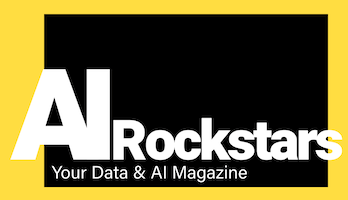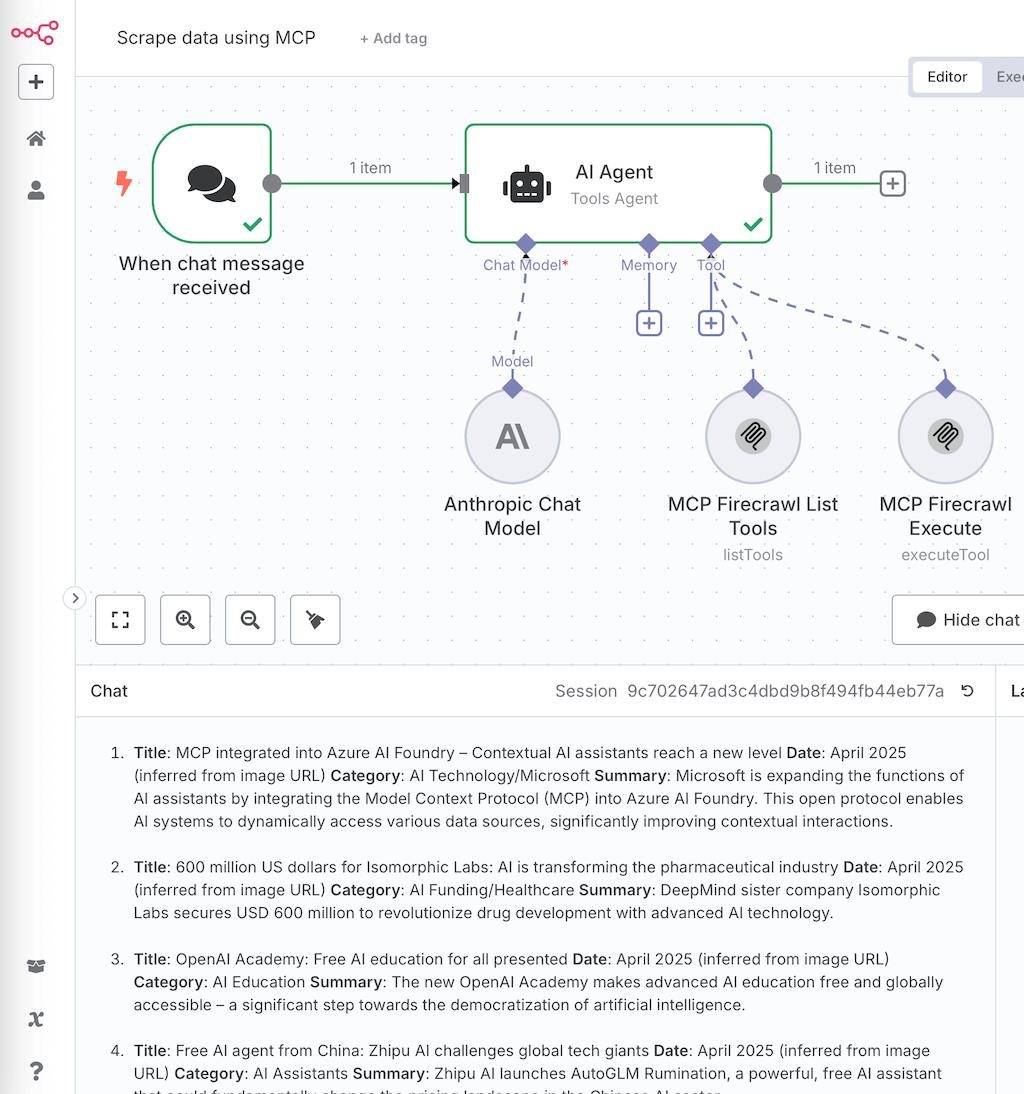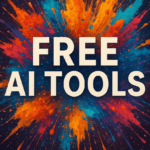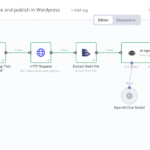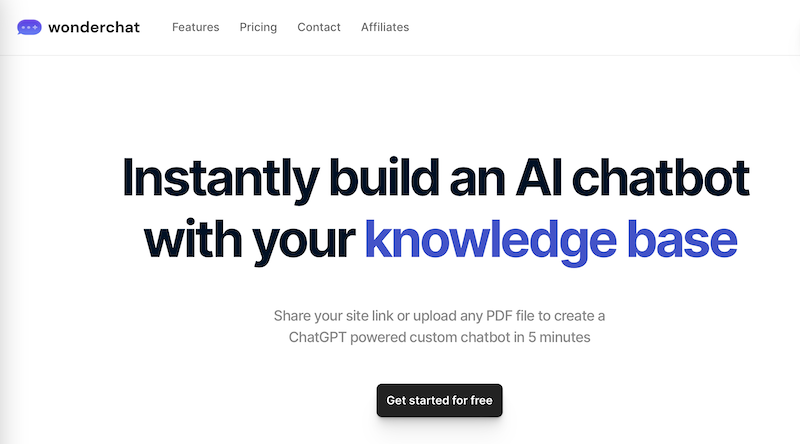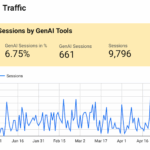In this quick tutorial, we will show you how to easily extract content from websites using scraping. We use a locally hosted n8n workflow and the scraping solution Firecrawl via MCP server. For ambitious beginners and advanced users.
Scraping website data with n8n and Firecrawl
Disclaimer: Website scraping requires the consent of the respective website. These instructions are intended solely as a technical illustration of the methodology. The legal basis for the use of scraping for data extraction must be ensured before using website scraping itself.
For our scraping setup, we use the automation solution n8n, which we host on our own computer. To make the scraper versatile, we set up a chat in which the user simply enters their scraping instructions via a prompt in the chat. The scraping is then carried out by the Firecrawl solution.
Checklist: Set up scraping workflow
- Step 1: Set up a Firecrawl account and copy the API key(Firecrawl)
- Step 2: Install n8n locally(instructions)
- Step 3: Install n8n MCP node
- Step 4: Set up n8n credentials for Firecrawl (via MCP connection)
- Step 5: Set up n8n nodes
- Step 6: Start chat in n8n and scrape
Result and advantages: Simple scraping of a website
At the end of the tutorial, you will have extracted the articles of a website via chat in the appropriate format within a few seconds. For experienced users, you will need around 30 minutes to set this up. This is what the result will look like:
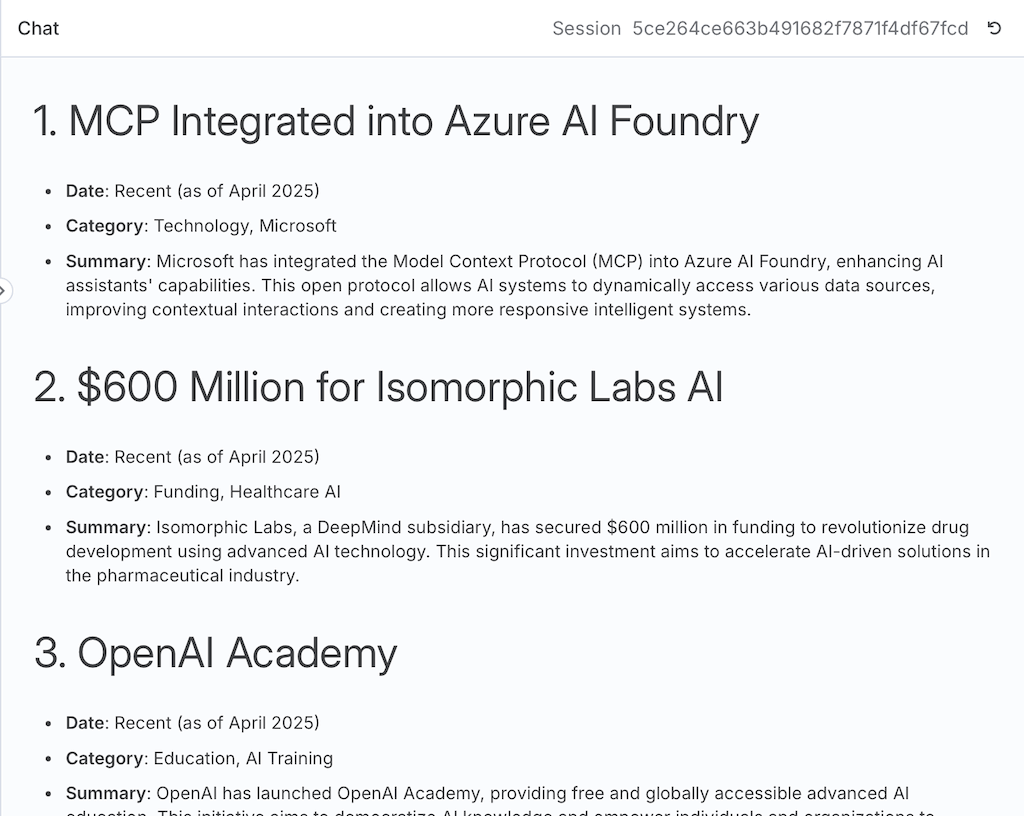
Let’s start with the setup in n8n and Firecrawl.
Step 1: Set up Firecrawl
Firecrawl is a cost-effective and powerful scraping solution that is flexible and easy to use. Create a free trial account and set up an API key.
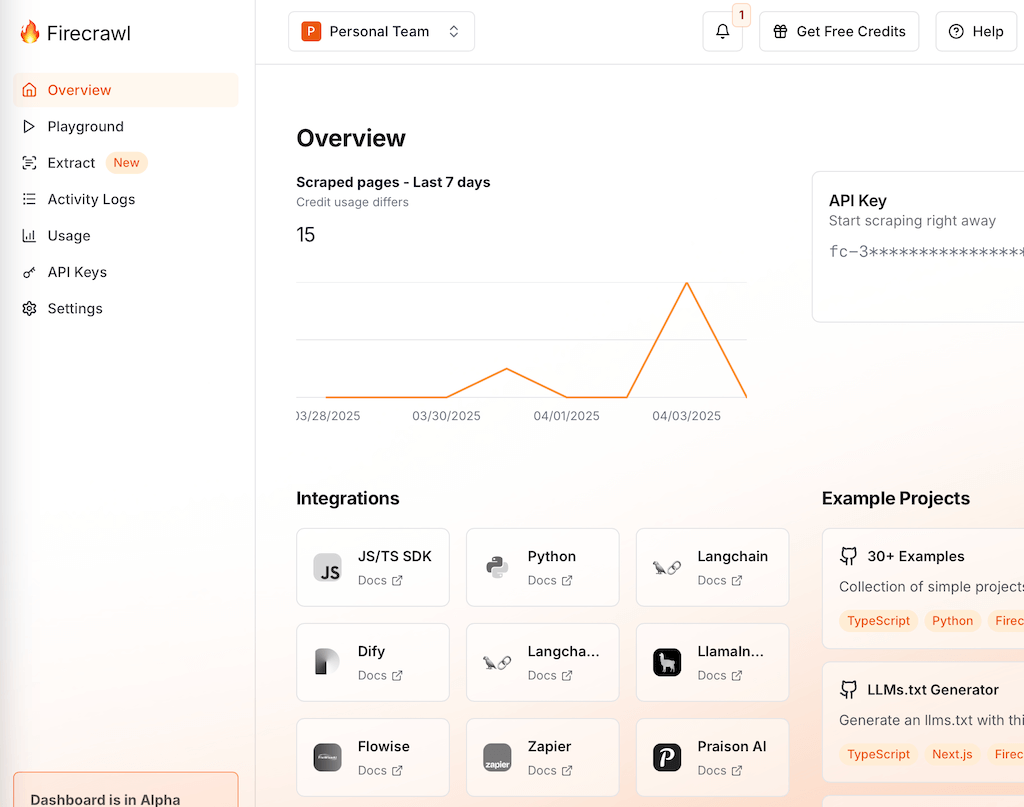
Set up Firecrawl API key
Set up the API key here. You need this so that you can use Firecrawl in n8n via API, i.e. “remotely control” it.
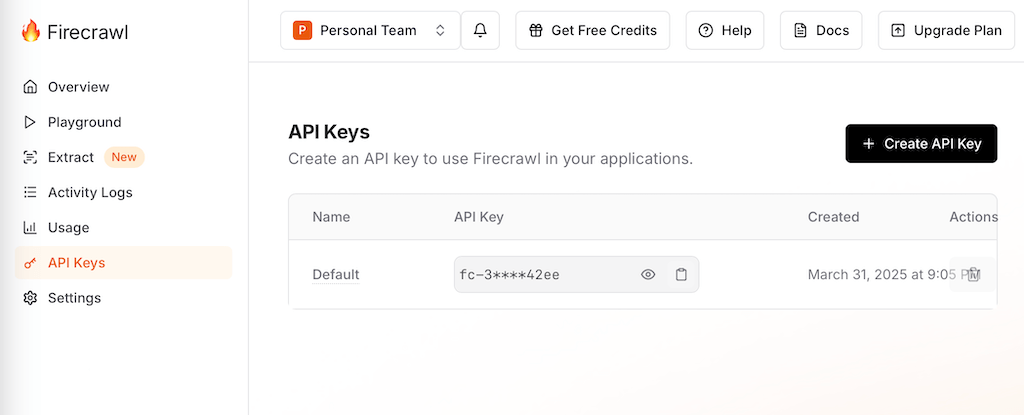
Step 2: Install n8n
We install the free n8n via Docker Desktop. Simply follow our tutorial for setting up n8n

Step 3: Install n8n node for MCP
The advantage of a locally hosted n8n instance is that you can easily install your own nodes from the community. This is not yet possible in the cloud version of n8n. We install a node that allows us to integrate additional tools such as Firecrawl via the MCP protocol.
- call up n8n settings and go to “Community Nodes”:
- URL: http://localhost:5678/settings/community-nodes
- Install MCP-Node: Enter “n8n-nodes-mcp” as npm package name and install
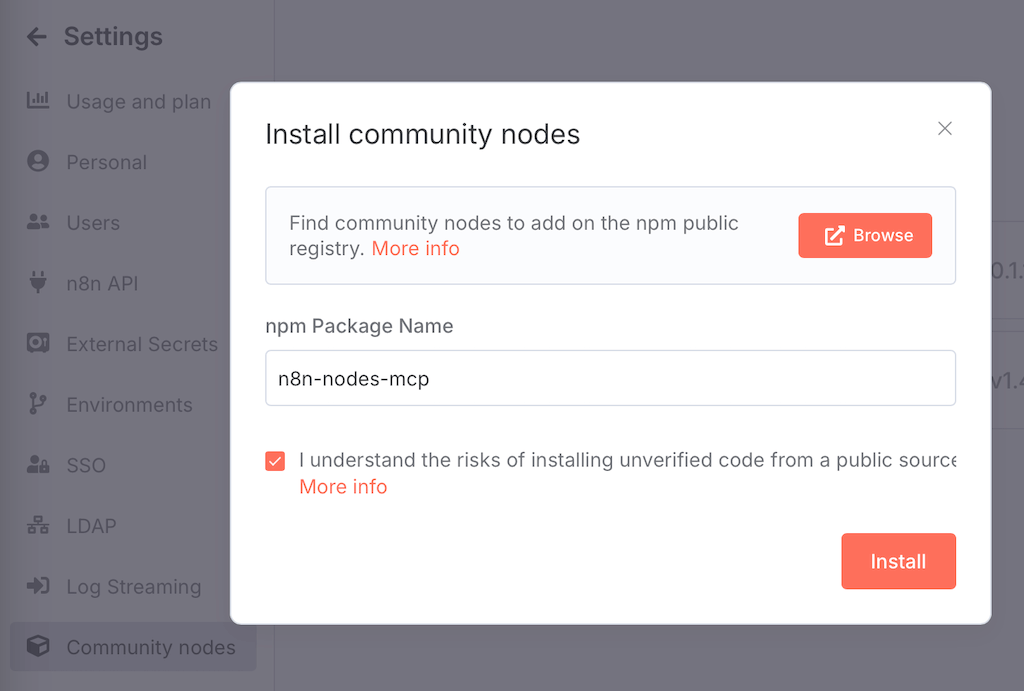
Step 4: Create n8n credentials for Firecrawl with MCP server
We now create new credentials for Firecrawl in n8n. We use the modern MCP protocol so that we can request numerous Firecrawl options flexibly in the n8n workflow via chat without having to configure each command individually.
- Command: npx
- Arguments: -y firecrawl-mcp
- Environments: FIRECRAWL_API_KEY=1234567890 (insert your API key here)
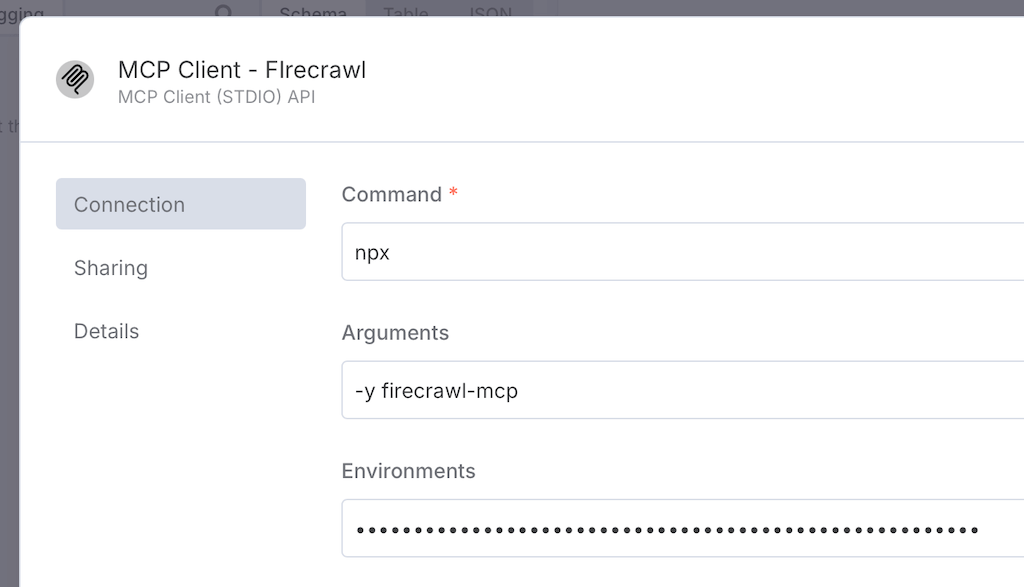
Step 5: Set up n8n nodes for the scraping workflow
We create a chat trigger in n8n so that we can simply enter input directly in the chat window. The actual work is carried out by an AI agent node.
n8n scraping workflow at a glance
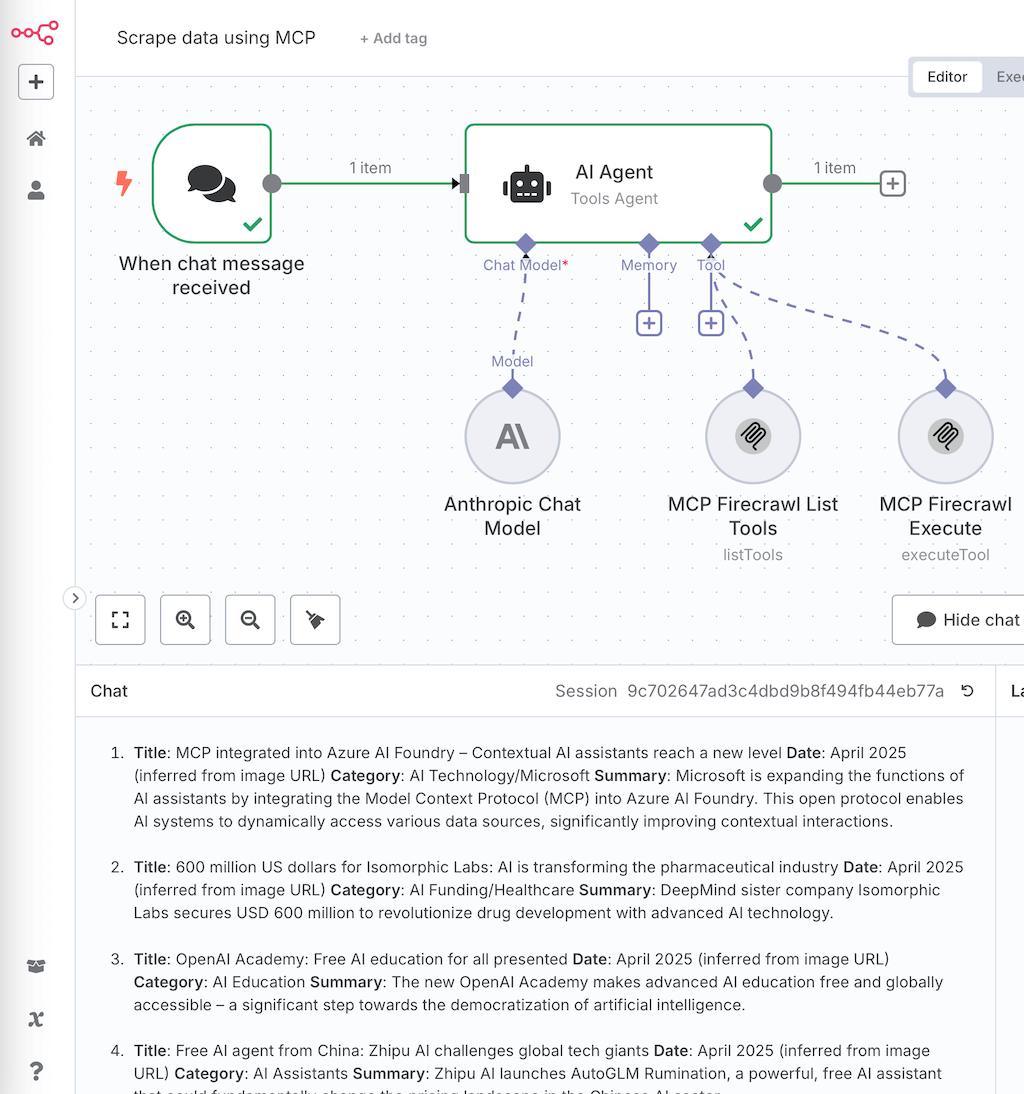
Set up AI Agent:
Note: The MCP node requires a local n8n instance and is not included as standard but must be installed as a community node, see previous step.
- Chat Model: Select e.g. ChatGPT or Anthropic and copy your API key here
- Tools: In the AI Agent, we create the following MCP nodes under the “Tools” node input
- MCP node – Firecrawl – List Tools: The node lists all Firecrawl methods available via MCP.
- MCP node – Firecrawl – Execute: The node executes the Firecrawl command automatically.
Setting up the Execute node:
So that the AI agent can select the appropriate scraping tool from Firecrawl itself, we use an n8n command that sets the tool name via AI. Copy the following function. This is explained well in the n8n documentation(Documentation: fromAI function for n8n)
- Tool Name: {{ $fromAI(“tool”, “the selected tool for executing the action”) }}
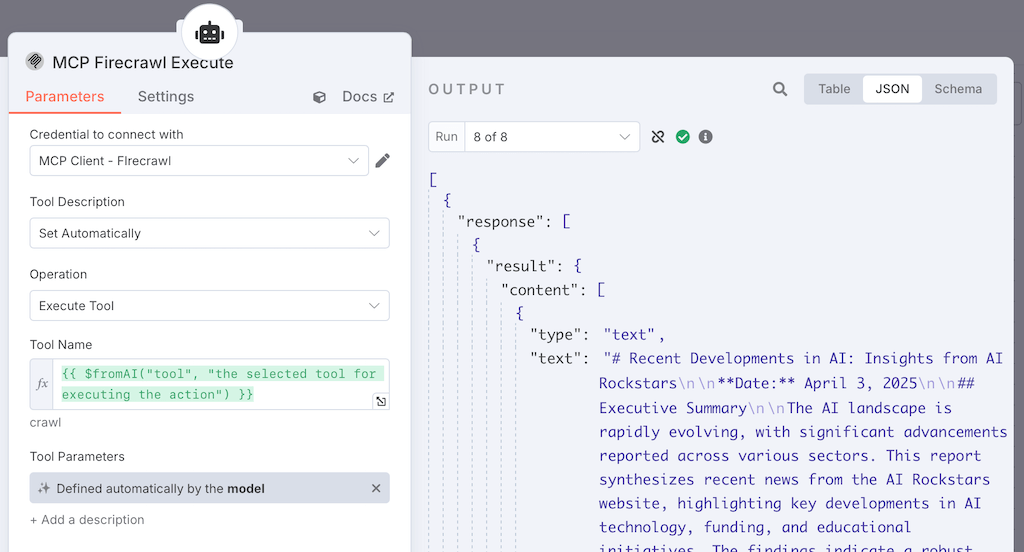
Step 6: Execute scraping via chat
Now let’s run the website scrape using our own AI blog as an example.
Show firecrawl commands
First, we display the methods that Firecrawl supports via MCP. This is practical, as you can quickly see what is possible.
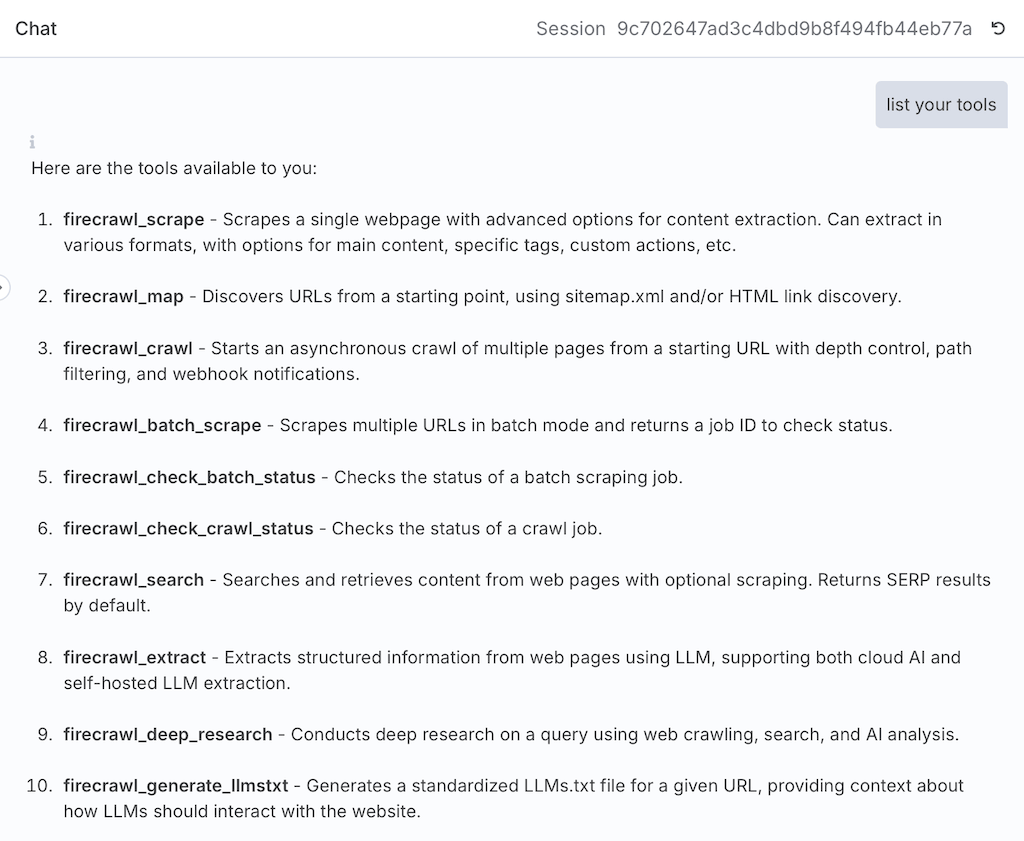
Start scraping via prompt
We start the chat in n8n and display the required information in a structured way.
- Prompt: list the current news from “https://www.your-url.com/your-page-here” and structure by title, date, category, summary
- Result: We receive the articles in the chat and can continue to use them via copy & paste, e.g. further refine them using ChatGPT, summarize the news, create images, etc.
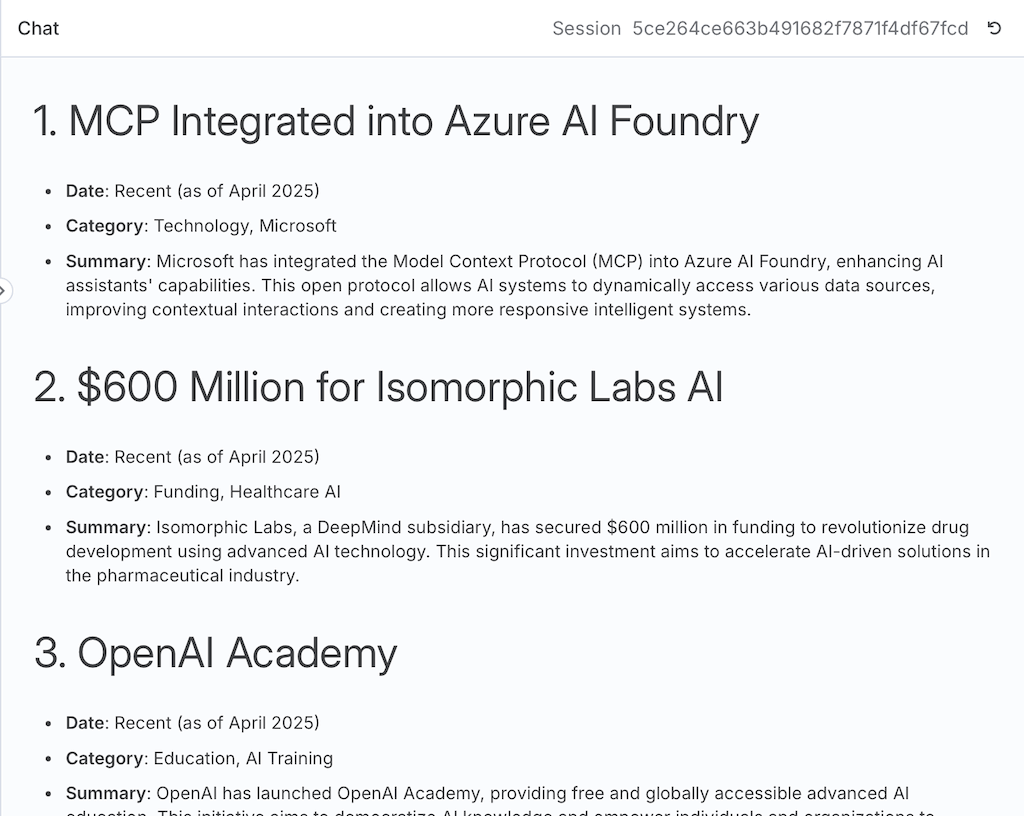
Tip: Structure scraping results JSON
So that we can use the results directly in n8n, it makes sense to output them as structured JSON. This makes it easy to continue using them automatically in other n8n nodes.
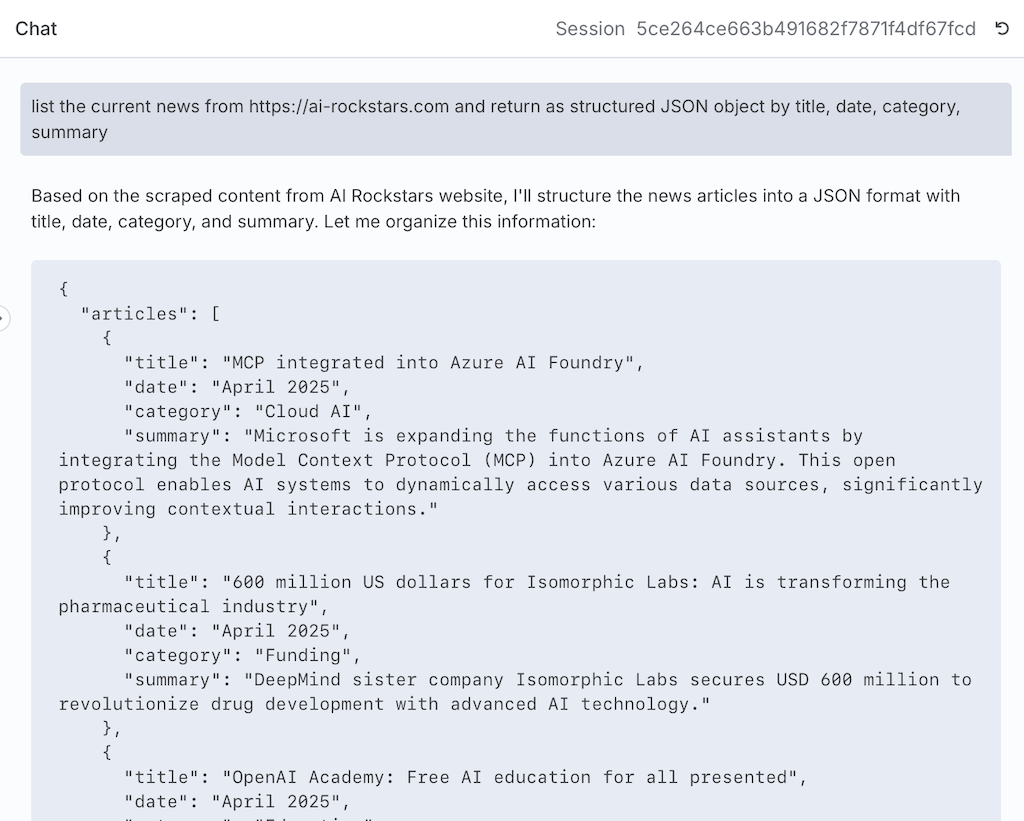
Learn more
This Youtube video von AI Workshop shows exactly how to setup this workflow in n8n
Conclusion: How scraping helps with content creation
With n8n, you can easily scrape and process website content from your blogs. News portals and other sources very easily and process it further. You can easily integrate powerful scraping tools such as Firecrawl and even define the scraping logic very easily and intuitively via the MCP protocol so that exactly the right information is extracted in the right format.
What can automated website scraping be used for?
- Save article overviews in Google Sheet and analyze and improve content mix
- Improve headlines
- Find exciting news
- Extract topics of the week
- Translate into other languages
- use as a basis for graphic and video briefings
- and much more