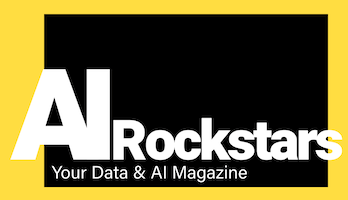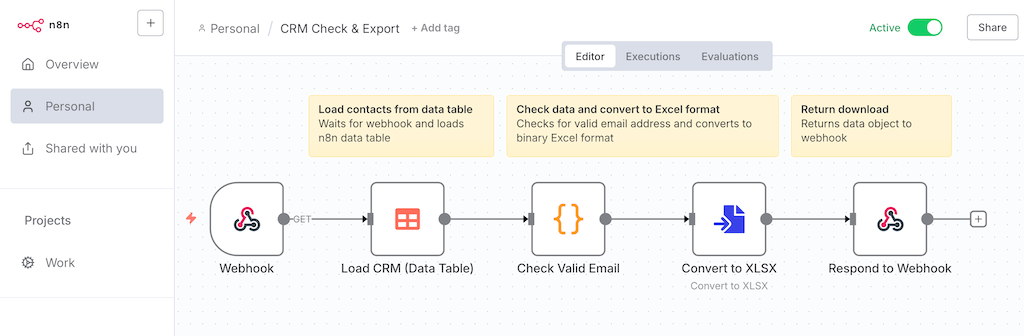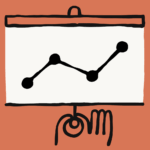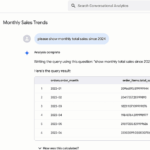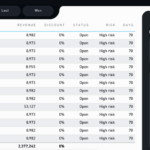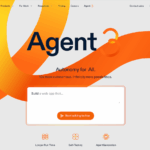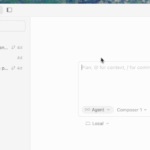With Data Tables, n8n brings directly integrated, extremely high-performance storage to automation workflows – independent of external services such as Google Sheets or traditional databases. The feature offers advantages in terms of speed, flexibility and simple management for team and AI processes.
Summary – n8n Data Tables
- What is it about? New n8n feature to store data directly in n8n, without an external database
- Target group: Beginners and experienced n8n users
- Performance: Over 100x faster database than e.g. Google Sheets in workflows
- Practical examples: CRM creation, prompt storage, creation of all data-based applications, as a database replacement
- Limits: only for simple database models, max. 50 MB of data (cloud version), data cannot be called up via API
- Who can use it? For all n8n users (Cloud, Self-Hosted, Enterprise), since n8n version 1.113.1 (Stable)
Data tables in n8n: New data workflows thanks to integrated n8n database
The new n8n feature “Data Tables” makes it possible to create a database directly in n8n with a single click. This means you no longer need a Google Sheet or external MySQL database for some workflows. This makes the automation of data applications much easier, because the feature is easy to use even for beginners and makes it easy for advanced users to create new types of useful automations.
The database can be up to 50 MB in size (in the cloud version), offering enough space for many thousands of entries. In self-hosted n8n instances you can set a higher size. A clear table interface makes it easy to create database structures with column types and data records without having to provide an external SQL database. Quickly creating a simple CRM tool or table application is no longer a problem.
Advantage: Easy to use: even beginners can use a database directly without having to worry about setting up and hosting the database. You can now also create data applications directly in n8n. Helps both beginners and pros.
Advantage: High speed: The direct n8n integration of data tables significantly reduces delays: inserting a data row took only 8 millisecondsin the test (via Data Table Node), while Google Sheets, for example, required1,020ms for the same process. This efficiency is essential for AI workflows and complex automation scenarios.
Advantage: Connecting AI and data: With n8n, you can quickly incorporate an AI model and run it over the data in the Data Table. For example, website texts can be quickly translated or improved by an LLM.
What can n8n data tables be used for?
- Create CRM: When you create a lead workflow, you can store the contact data directly in the data table and quickly create your own CRM
- Manage IT lists: You can do the same with all data. Whether lists of websites, certificates or redirects. Everything needs to be managed. And so you have a built-in database and can create a workflow in n8n that quickly checks all websites, for example.
- AI support tool: In an AI-supported support workflow, user queries, automatically generated suggestions and feedback are documented in a data table and used for analysis.
- Config files: You simply put all the settings you need in the workflow in a data table, saving you the detour via a Google Sheet.
- Save AI prompts: You often try out different AI prompts until you find the perfect one. You can simply write the prompts to the data table and use them in all workflows. This way you never forget good prompts again.
- Look-up data: Data Tables serve as quick lookup tables for prices, limits, user rights or CRM contact data.
- Data enrichment: Different data sources can be combined in workflows and stored efficiently via data tables.
- Intermediate storage for evaluations: Feedback or user feedback can also be recorded and processed across workflows.
Comparison: n8n data tables vs. external database systems
Data tables are suitable for simple databases, save time and enable beginners in particular to create a database-based application. If you need more complex tables with nesting and high performance, you should continue to use a proven database system such as PostgreSQL or, if necessary, one of the many vector databases.
| Data Tables | External database | |
|---|---|---|
| Advantages |
|
|
| Limitations / disadvantages |
|
|
| Use cases |
|
|
.
Hands-on: Resources for data tables in n8n
The best way to find out more is to read the official n8n documentation, watch a few YouTube videos and try out the data tables directly in the free self-hosted n8n instance or, even more conveniently, in the n8n cloud version. Tip: Current problems are quickly clarified and solved in the very active n8n community, because the n8n developers also read along here.
- Official n8n documentation on data tables
- YouTube: n8n Data Tables Introduction & Use Cases (brief overview)
- YouTube: Data Tables in n8n – Practical Workflow (sample application)
- n8n Community: Practical examples & discussion
Tutorial for n8n Data Tables: Create simple CRM with Excel export
Difficulty: For beginners, duration: approx. 10 minutes
A CRM export of contact data is a good example of an n8n data table. We create a new data table, enter a few contacts, check the emails and export the data as Excel. The data is made accessible via a URL using a webhook. Here we go:
Step 1: Create data table in n8n
Create a new data table in n8n. For initial tests in the “Personal” area or directly under “Projects”.
Simply create columns with the editor and enter values. Alternatively, you can also import values directly via workflow.
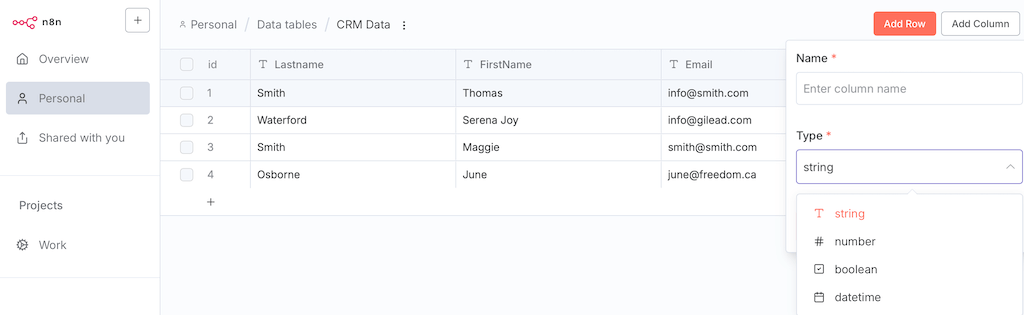
Step 2: Create workflow
Create a new n8n workflow. Create a manual trigger and a data table node. We will now develop this workflow step by step. This is what the final workflow will look like:
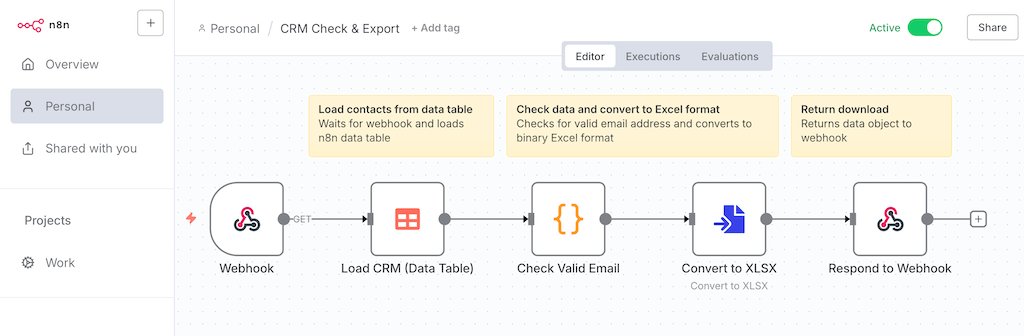
Step 3: Data Table Node
Create a data table node, select “Get” to load data and select your data table from the dropdown. You can test the node by clicking on “Execute Step”. A manual trigger must be connected in your workflow for this.
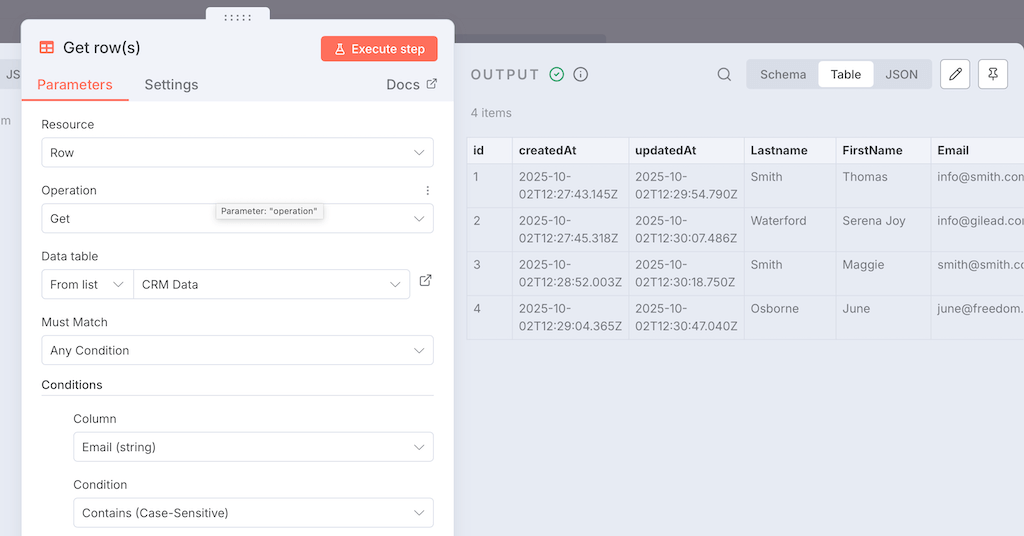
Step 4: Code Node (Check Valid Email)
We now check all emails from the data table for correctness. To do this, create a code node, select “Javascript” as the language and insert the following code. The code creates a new column “isValidEmail” which contains “true” for each line if the email is valid (e.g. @ sign present, contains “.com” ending etc.)
const items = $input.all();
const updatedItems = items.map((item) => {
const emailRegex = /^[^\s@] @[^\s@] \.[^\s@] $/;
item.json.isValidEmail = emailRegex.test(item.json.Email);
return item;
});
return updatedItems;
Step 5: Convert to File Node (Convert to Excel)
- Create a Convert to File Node to convert the incoming JSON data to Excel.
- Select the operation “Convert to XLSX”. The data is converted and written to an internal n8n object called “data”, which you can continue to use in the following node.
Test the workflow again by clicking on “Execute Node”. If something does not work, check whether you have connected all nodes. For simple testing, you need a manual trigger as a starting point.
Step 6: Create webhook (trigger)
We now make the workflow accessible via webhook so that it can be called up easily via URL.
- Create a webhook trigger and connect your workflow to it. You can leave the manual trigger in place for testing.
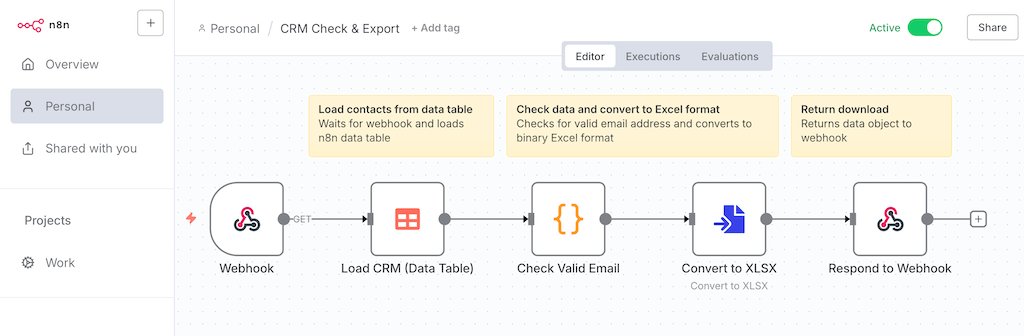
- HTTP Method: GET
- Path: “download-excel” (or any other URL part)
- Authentication: You can leave this blank for testing purposes. For security reasons, however, EVERY webhook in live operation should always use authentication (e.g. Basic-Auth with password). This protects you against your workflow being accessed by strangers as often as you like.
- Repond: Important: Set “Using Respond to Webhook node” here. This specifies that the called webhook returns the output of another node.
- Copy URL: Copy the production URL with which you can call the webhook.
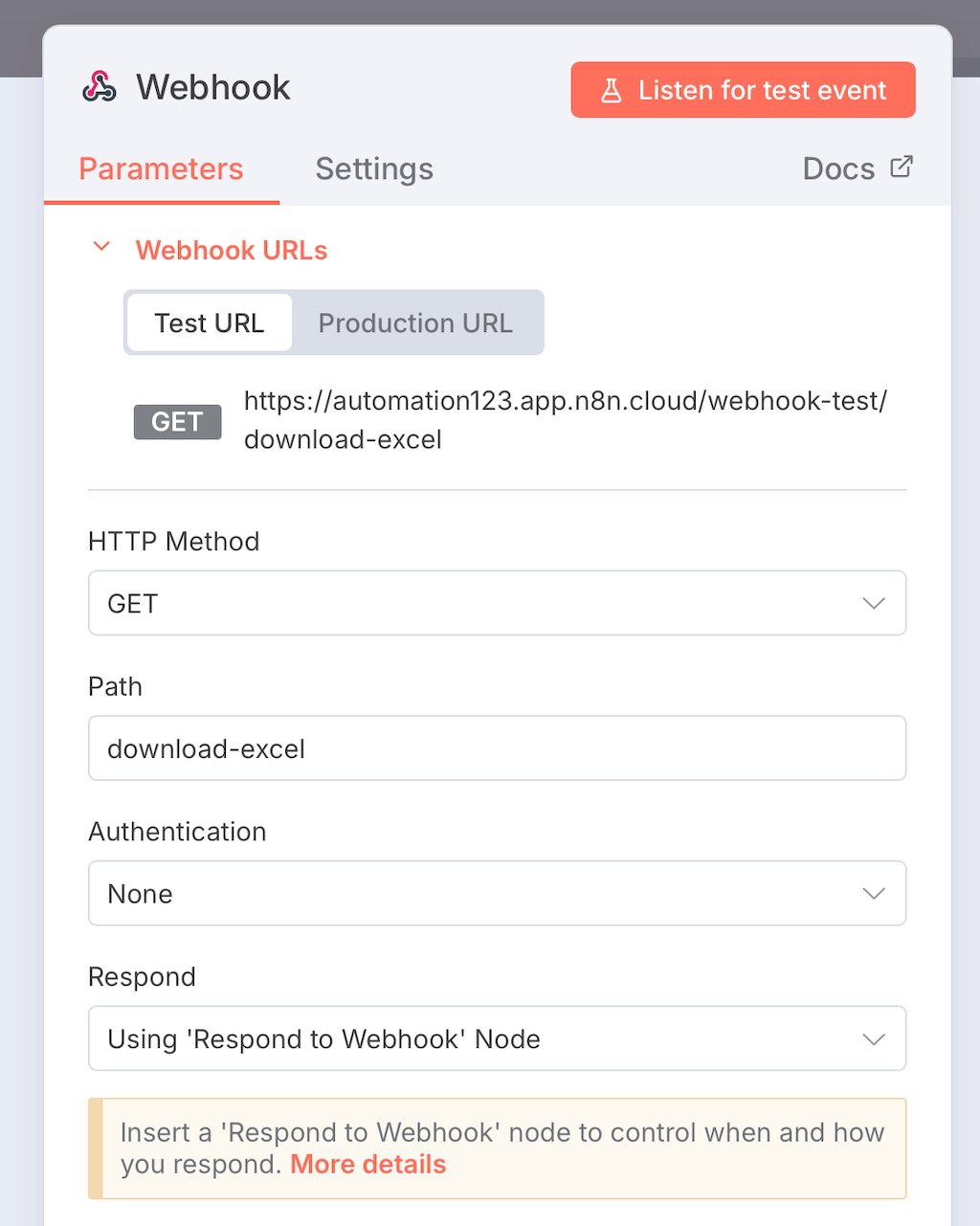
Step 7: Repond to Webhook Node (output)
Now insert a Repond to Webhook Node at the end of your workflow. This sends the previously generated Excel file (in the “data” object) to the webhook trigger created in the previous step. Enter the following settings:
- Respond with: Binary File
- Response Data Source: Specify Myself
- Input Field Name: data
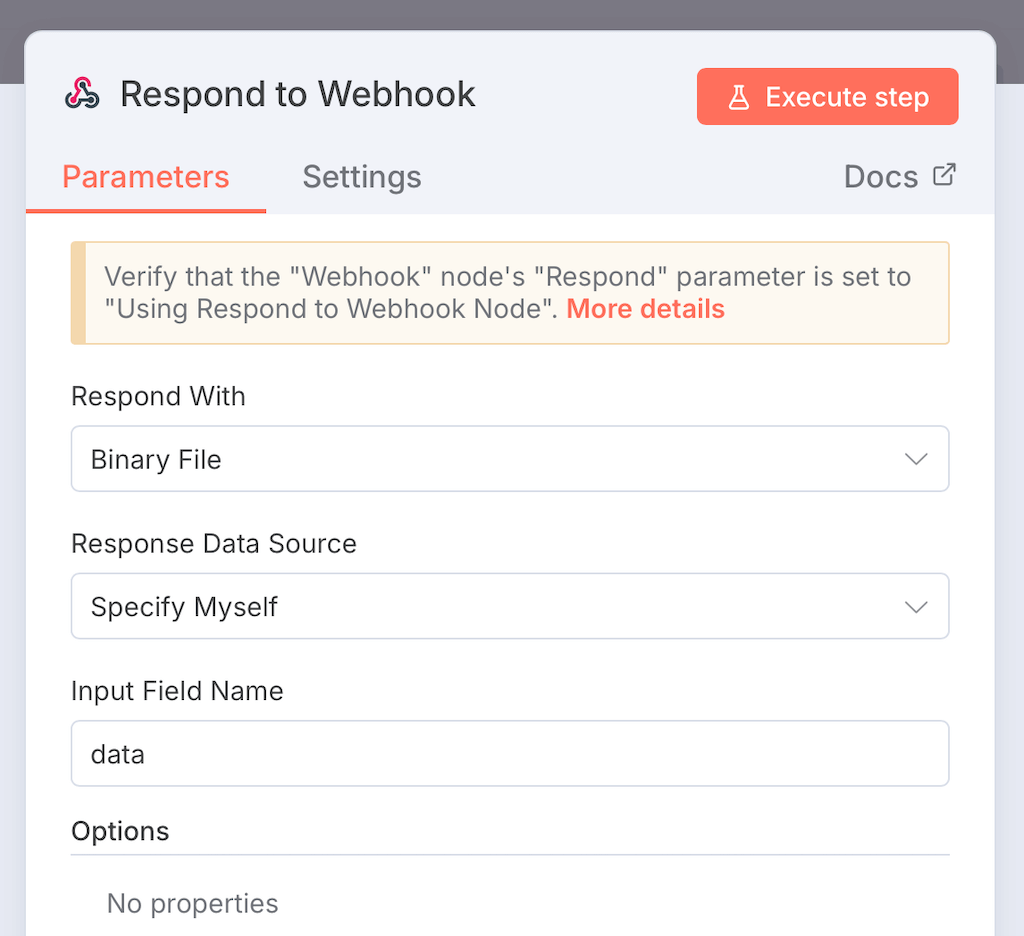
Step 8: Activate and call workflow
Set the workflow to“Active” at the top of the menu. This makes the workflow with its webhooks publicly accessible. Now call up the copied URL and the workflow starts and sends back the Excel as a result.
Congratulations, you have just created a small database including CRM export within a few minutes!
Debugging errors
Do you have an error in the n8n workflow? How to debug your workflow in n8n. If you see this error message, your n8n workflow could not start due to an error.
{"code":0, "message": "Workflow Webhook Error: Workflow could not be started!"}
Checklist for n8n error debugging:
- Check executions:
- Click on the “Executions” tab at the top of the workflow and check which error message n8n issues
- Call up the node marked in red and check the exact error message
- Click on the AI icon to get help with troubleshooting
- Workflow activated?
- Often forgotten: Check whether your workflow is activated
- Check whether all node connections are set
- Other errors and debugging:
- Check with our n8n error checklist
FAQ: Data Tables in n8n
How do I activate data tables in a self-hosted instance?
Via the environment variable N8N_ENABLED_MODULES=data-table from version 1.113.1.
What limit should I expect?
By default 50 MB per data table (over 500,000 simple lines); customizable in N8N_DATA_TABLES_MAX_SIZE_BYTES for self-hosted installations.
Can data tables be synchronized with external systems?
Via workflow-based exports/imports (e.g. via API nodes or file interface), but no native API access.
For which tasks are data tables particularly suitable?
Fast persistence, lookup tables, workflow-internal data storage (control state, AI prompts, evaluations).
Are data tables already suitable for critical applications?
As a beta feature, primarily suitable for internal workflows and prototyping; an external database should be checked for business-critical applications.
Summary
- Data Tables offer high-performance, internal data storage in n8n – more efficient than external solutions for projects without complex SQL requirements.
- Useful for duplicate control, data record management, evaluation storage and lookup tasks in workflows.
- Project-based organization: Tables can only be used for workflows in the same project.
- No external APIs, triggers and extended relations – add external database for complex production requirements.
- Beta function with strong community support – ideal for rapid implementation of new automation ideas.