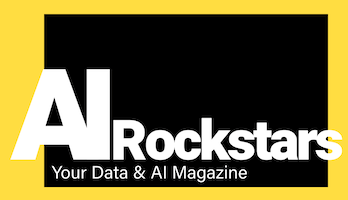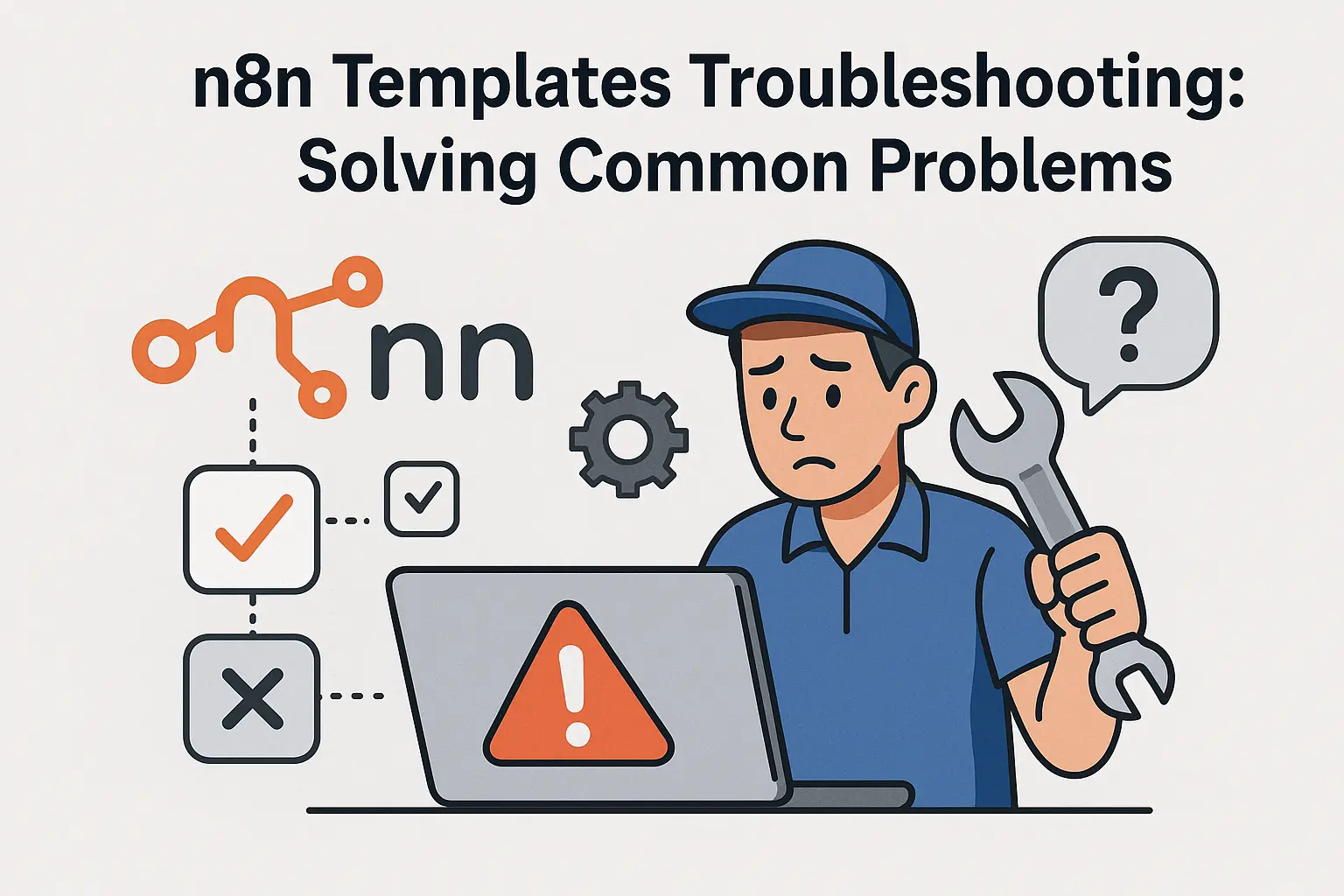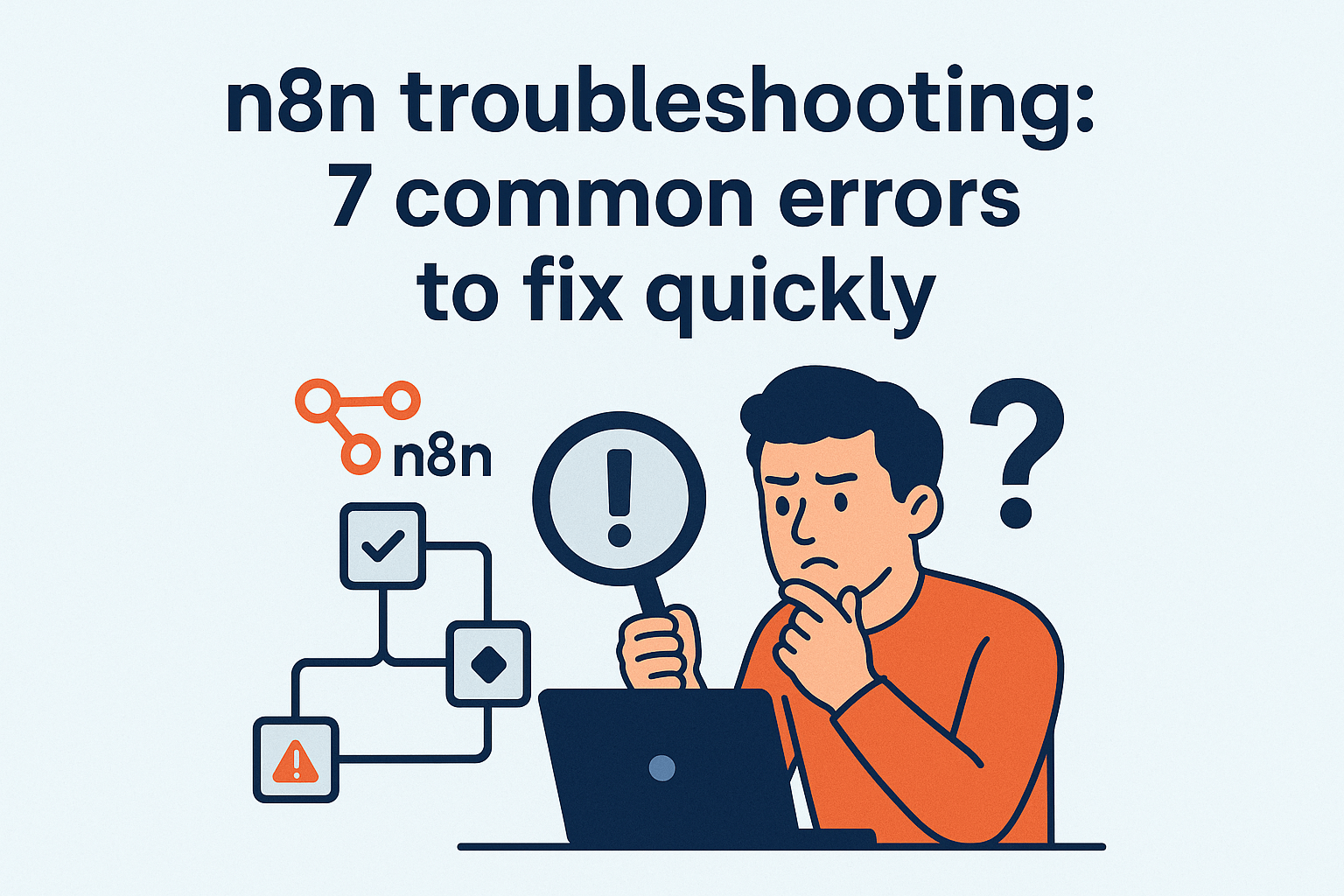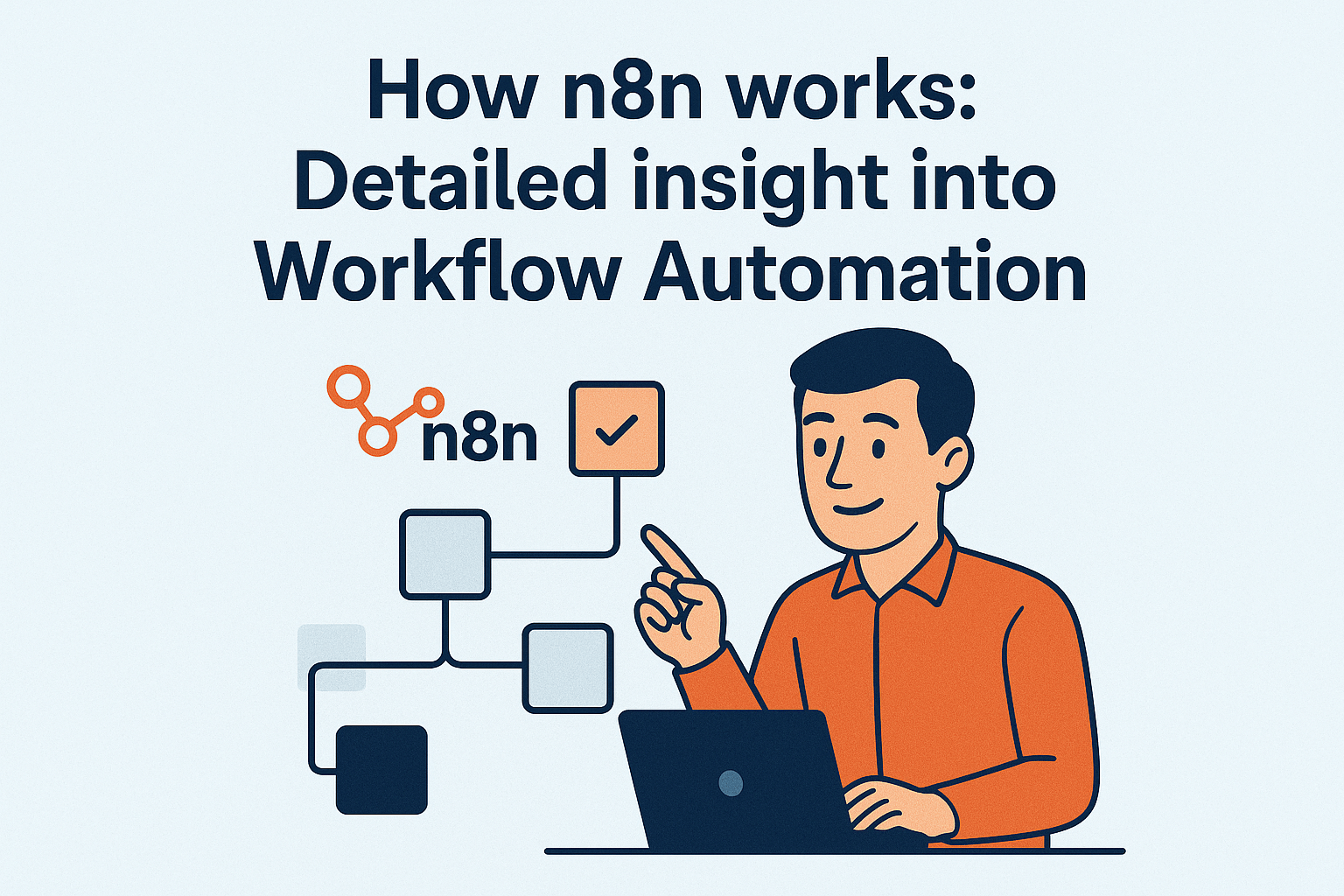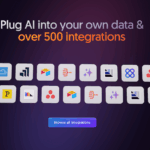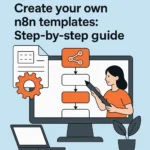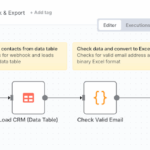Troubleshooting n8n templates can be complicated, especially if you’re struggling with authentication, connectivity or data structure issues. Here you will find the most important strategies to get your n8n workflows up and running again quickly.
- The Executions Panel is your most important diagnostic tool, as it shows exactly at which node your workflow stops and which specific error message is displayed.
- You can systematically solve authentication problems by completely checking your credentials, paying particular attention to correct OAuth scopes and the validity period of the tokens.
- Effectively combat connection problems by strategically using delay nodes between API calls and implementing health check workflows with automatic notifications for recurring errors.
- Identify data structure incompatibilities by strategically placing debug nodes and using JavaScript transformations in code nodes to align incoming data with template expectations.
- Avoid node configuration errors by paying special attention to HTTP request nodes (correct URL structure, headers and auth methods) and file system nodes where authorization issues are common.
- Implement version control and staging environments for professional template testing to risk-free test new configurations and perform systematic A/B testing for workflow optimizations.
With these strategies, you can not only fix current problems, but also proactively prevent future errors in your n8n templates.
Are you tinkering with an n8n template – and suddenly nothing works? Welcome to the club! More than 60% of all n8n errors are caused by little things that are easily overlooked in everyday life. Whether “Unauthorized”, “Service refused connection”, broken data structures or opaque logs – no need to shout at the monitor.
Especially for marketing teams, growth hackers or product managers, a stable workflow core is not a nice-to-have, but the decisive lever for smart working. Because when automation gets stuck, it means manual reworking, missed opportunities and unnecessarily wasted creative time. We make AI applicable – and show you step by step how to find, understand and sustainably solve n8n errors.
In this guide, you won ‘t get technical jargon overkill, but practical help for real scenarios – included:
- Systematic troubleshooting with checks and log snippets that you can apply directly
- The most common stumbling blocks, from auth problems to data format crashes, at a glance
- Mini FAQs and 💡Tip boxes for lightning-fast solutions when things really go wrong
- Step-by-step instructions to revitalize your workflow – guaranteed copy & paste-ready
Whether you’re in the middle of a bug mess or just want to know how to give your next n8n template a preventative guardian angel: Here you’ll find everything you need for robust, scalable automation.
Let’s dive in together – and from the next error onwards, stop panicking and debug with a system and (almost) a smile! 🚀
Basics of n8n template troubleshooting
Successful n8n template debugging starts with the right tools and a systematic approach. Most workflow problems can be identified and resolved in just a few steps if you interpret the execution logs correctly and use targeted debug nodes.
Understanding the most important diagnostic tools
The Executions Panel is your most important troubleshooting tool. Here you can see exactly at which node your workflow stops and which error message is displayed.
For detailed diagnostics, you should combine the following techniques:
- Placedebug nodes between critical workflow steps
- Set the log level to
debugvia the environment variableN8N_LOG_LEVEL=debug - Usewebhook panel for incoming data tests
- Activate test modes of the individual nodes
Quickly identify typical error types
The most common n8n template problems follow recognizable patterns. Authentication errors are usually indicated by “Unauthorized” or “403 Forbidden” messages, while connection problems regularly begin with “Service refused connection”.
Here are the most important categories at a glance:
- API authentication: Incorrect credentials or expired tokens
- Network connectivity: Service offline or rate limiting active
- Data format problems: JSON structure does not match node expectations
- Configuration errors: Missing environment variables or node parameters
💡Tip: First check the execution logs for error codes. HTTP status codes such as 401, 403, 429 or 500 immediately reveal the problem category and save valuable debugging time.
With these basics, you can recognize most template problems at the first glance at the logs and can start troubleshooting in a targeted manner.
Systematically resolve authentication errors
Authentication errors are among the most common problems with n8n templates and can usually be solved quickly by systematically checking the credential configuration.
Validate credentials and API keys
The first step for “Unauthorized” errors is to completely check your authentication data. In n8n, navigate to “Settings” → “Credentials” and test every single credential entry.
Check OAuth connections:
- Click on “Test” next to the respective OAuth connection
- Check the redirect URL in your app configuration
- Make sure that all required scopes are activated
- Renew the connection for expired tokens
Test basic auth and API key:
- Copy API keys directly from the source system (no manual entries)
- Test the keys with a simple cURL command outside of n8n
- Check the authorization level of the key used
Keep endpoint URLs up to date
many templates use outdated API endpoints. Check the URL configuration in each HTTP request node against the current API documentation of the respective service.
💡 Tip: Avoid common auth traps
Template-specific requirements require special attention: different templates expect special headers or extended authentication methods.
Set environment variables correctly in your .env file and restart n8n after changes. Token expiration times vary greatly between services – Google Drive tokens, for example, expire after one hour, while GitHub tokens remain valid for up to one year.
Most authentication problems are caused by copied credentials from other environments or a lack of authorization at API level. A systematic check of all three levels – credentials, endpoints and authorizations – solves over 80 percent of all auth errors in n8n templates.
Diagnose and solve connectivity problems
Connection failures are one of the most common stumbling blocks with n8n templates – especially annoying when your automation goes down in the middle of the night. The good news: 90 percent of all connection errors can be quickly narrowed down with a systematic approach.
Systematically test service availability
The “Service refused connection” error is your most important indicator of accessibility problems. Before you apply complex debugging strategies, check these basics:
- Validate API status directly – Call the service endpoint with a browser or curl command
- Identify rate limiting – Look for HTTP 429 codes or sudden timeouts with high request frequency
- Check firewall configuration – test the connection from your n8n server, not just the local machine
- Validate DNS resolution – sometimes the problem is already in the name resolution
💡 Insider tip: Deliberately set delay nodes between API calls – many services block aggressive request patterns, even if they are below the official rate limits.
Implement proactive connection monitoring
Instead of reacting to failures, build an intelligent monitoring system directly in n8n:
- Health check workflows with cron triggers every 15 minutes for critical services
- Automatic Slack/Teams notification after three consecutive failed attempts
- Exponential backoff retry logic – start with 30 seconds waiting time, double with each failure up to a maximum of 10 minutes
Well-configured monitoring regularly detects connection issues 10 to 20 minutes earlier than manual checks, giving you a valuable head start on troubleshooting.
The combination of preventive health checks and intelligent retry mechanisms reduces workflow failures by an average of 80 percent and makes your automation significantly more robust against external service fluctuations.
Fix data format and structure errors
Data structure incompatibilities are one of the most common causes of template failures in n8n. These errors usually occur when the expected data formats do not match the actual incoming structures.
Systematically validate input data
Before implementing a template, analyze the data structures at all critical points. Strategically place debug nodes between complex nodes to inspect the actual data structure.
The most common structural problems are caused by:
- JSON objects with different nesting levels
- Arrays that are occasionally delivered empty or as scalar values
- Missing properties in API responses
- Different data types (string instead of number)
Achieve template compatibility through data transformation
Code nodes are your most powerful tool for data transformation. Use JavaScript transformations to adapt input data to template expectations:
// Catch null values and empty arrays
const cleanedData = items.map(item => ({
...item,
values: item.values || [],
name: item.name || 'Unknown'
}));
Fix mapping errors in complex workflows
Collection nodes help with the batch processing of large amounts of data. Activate the “Split in Batches” function for APIs with rate limits or memory restrictions.
Frequent mapping errors are caused by inconsistent field names between different services. Create mapping tables in code nodes to standardize field names.
💡 Tip: Use the Expression Panel to test data structures live before implementing complex transformations.
Systematic data validation and intelligent transformation eliminates up to eighty percent of all template compatibility problems and makes your workflows significantly more robust against unexpected input data.
Node-specific configuration problems
Most n8n template errors are caused by incorrectly configured nodes that appear correct at first glance. However, it is regularly subtle configuration errors that cause your workflows to crash.
Validate critical node settings
HTTP request nodes cause 60 percent of all template errors due to incorrect parameter configuration. Systematically check these settings:
- URL structure: Use absolute URLs with the correct protocol (https://)
- Header parameters: Content-Type must match the payload structure exactly
- Authentication method: Basic Auth requires “username:password” format in Base64
- Request-Body: JSON structures must be validly formatted
Database connection troubleshooting requires a structured approach. Connection strings must specify host, port and credentials exactly. Always test the connection outside the template before executing complex queries.
File system and webhook configuration
File system nodes regularly fail due to authorization problems. The n8n process requires read and write permissions for all paths used. Absolute path specifications avoid platform-specific problems between Linux and Windows systems.
Webhook configuration for incoming data requires precise URL definitions and content type mapping. Test incoming webhooks with tools like Postman to validate data structures.
Version compatibility and updates
Matching template node versions with your n8n installation prevents deprecated node errors. Check the node list in your template against available versions in your installation.
💡 Tip: Deprecated nodes show warning messages in the editor. Replace them proactively with current alternatives before workflows go live.
Migration strategies for obsolete templates include the systematic mapping of old node configurations to new structures. Document all changes for rollback scenarios.
Successful node configuration saves 80 percent of your debugging time and makes your n8n templates maintainable and scalable in the long term.
Practical example: Debugging a backup workflow to Google Drive
The “Backup n8n workflows to Google Drive” template is one of the most popular automations – and also one of those with the most frequent problems. Most errors are caused by incorrect authentication and incomplete configuration.
Step-by-step troubleshooting
Google Drive API credentials are the most common stumbling block. First, check your OAuth configuration:
- Complete theproject setup in Google Cloud Console
- Activate Drive API and download credentials
- Set theredirect URI exactly to your n8n instance
- Scopes must contain at least
https://www.googleapis.com/auth/drive
Set OAuth scope authorizations correctly
many templates do not work because the scope authorizations are incomplete. You need these minimum authorizations:
https://www.googleapis.com/auth/drive.fileto createhttps://www.googleapis.com/auth/drive.folderfor folder accesshttps://www.googleapis.com/auth/drive.metadata.readonlyfor file status
💡 Tip: Test the connection with a simple “List Files” node before you start the complete backup.
Avoid file name conflicts
Repeated backups overwrite each other or lead to errors. The solution: use dynamic file names with timestamps.
Replace static names with: backup_{{ new Date().toISOString().slice(0,10) }}_{{ new Date().getTime() }}.json
Fixing performance problems
Network timeouts for large files occur from around 50 megabytes. Implement these solutions:
- Activateretry logic with exponential backoff
- Increaseupload timeout to a minimum of 300 seconds
- Usechunk upload for files over 100 megabytes
You can solve the most common problems by systematically testing authentication and using intelligent file naming strategies. This way, your backup workflow runs reliably and without manual intervention.
Performance optimization and scaling
Systematic performance analysis of your n8n workflows is the key to smooth automation processes. Without continuous optimization, growing data volumes and more complex templates quickly lead to frustrating delays and failures.
Systematically improve workflow performance
Bottleneck identification always starts in the execution logs of your n8n instance. Sort your workflow executions by duration and systematically analyze the slowest five to ten percent.
The most important performance levers:
- Enableparallel processing if your nodes can work independently of each other
- Limitmemory limits for JavaScript code nodes to a maximum of 128 MB
- Reducebatch sizes for API calls to 50 to 100 items
- Implementthrottling delays of 200 to 500 milliseconds between external requests
Implement proactive monitoring
Custom metrics allow you to keep a constant eye on critical workflow parameters. Define threshold values for execution time, error rate and memory consumption directly in your templates.
The most effective monitoring strategies:
- Webhook-based alerts for workflows that run for longer than three minutes
- Daily performance reports with average times for the last 24 hours
- Automatic workflow pause for more than five errors per hour
- Slack or email notifications for critical services
Scaling strategies for growing requirements
Horizontal scaling through multiple n8n instances is necessary from approx. 100 simultaneous workflows. Implement load balancing and shared databases for consistent performance.
Regular performance reviews every two weeks help you to identify optimization potential at an early stage and continuously refine your automation processes before bottlenecks affect your productivity.
Advanced debugging techniques
Professional n8n development requires structured debugging approaches that go beyond simple log analysis. These advanced techniques help you to systematically solve complex template issues and minimize future errors.
Professional troubleshooting workflows
Staging environments are essential for secure template testing. Set up a separate n8n instance that mirrors your production environment but does not compromise critical systems.
This environment allows you to:
- Test new templates risk-free
- Run different n8n versions in parallel
- Analyzeproduction data in a secure environment
A/B testing for workflow optimization
Systematically test workflow variants against each other. Duplicate your working workflow and only modify individual nodes. Run both versions in parallel and compare:
- Performance metrics such as execution time
- Error rate and stability
- Resource consumption with large amounts of data
Rollback and code review strategies
Implement version control for your templates. Export workflows regularly and document changes. For critical production workflows, you should apply the dual control principle: Have colleagues check your node configurations before deployment.
Use community resources effectively
The n8n Community Forum and Discord server provide direct access to experienced developers. Post execution logs and your workflow configuration as a JSON export for complex problems.
Evaluate template documentation critically means: test all examples yourself and document deviations. many templates are not optimized for current API versions.
Contributingyour own templates to the community sharpens your understanding and provides valuable feedback. Start with well-documented, simple workflows before sharing complex automations.
These professional debugging techniques will transform you from a reactive problem solver to a proactive n8n developer who prevents bugs before they occur.
Conclusion
Systematic troubleshooting transforms frustrating n8n errors into solvable challenges. With the right diagnostic tools and structured approaches, you can resolve 90 percent of all template problems in minutes rather than hours.
The most important success strategies for robust n8n workflows:
- Strategically place debug nodes and systematically analyze execution logs
- Proactively test authentication with up-to-date API documentation
- Implement retry logic for critical connections and external services
- Use staging environments for risk-free template testing
- Establish performance monitoring with automatic alerts in the event of anomalies
Your next steps
Start creating an inventory of your current templates immediately. Document all APIs, credentials and critical dependencies used in a central overview.
Implement proactive health checks for your most important workflows this week. A simple cron trigger every 15 minutes detects problems before they paralyze your automations.
Set up a dedicated staging instance – even a local Docker installation is sufficient for initial tests of new templates.
Debugging becomes routine once you have mastered the right tools. Invest two hours in systematic error prevention now and save yourself days of frustrating troubleshooting in the future. Your workflows will become more robust, your automations more reliable – and you’ll finally have time for real creativity again.