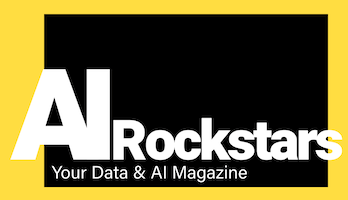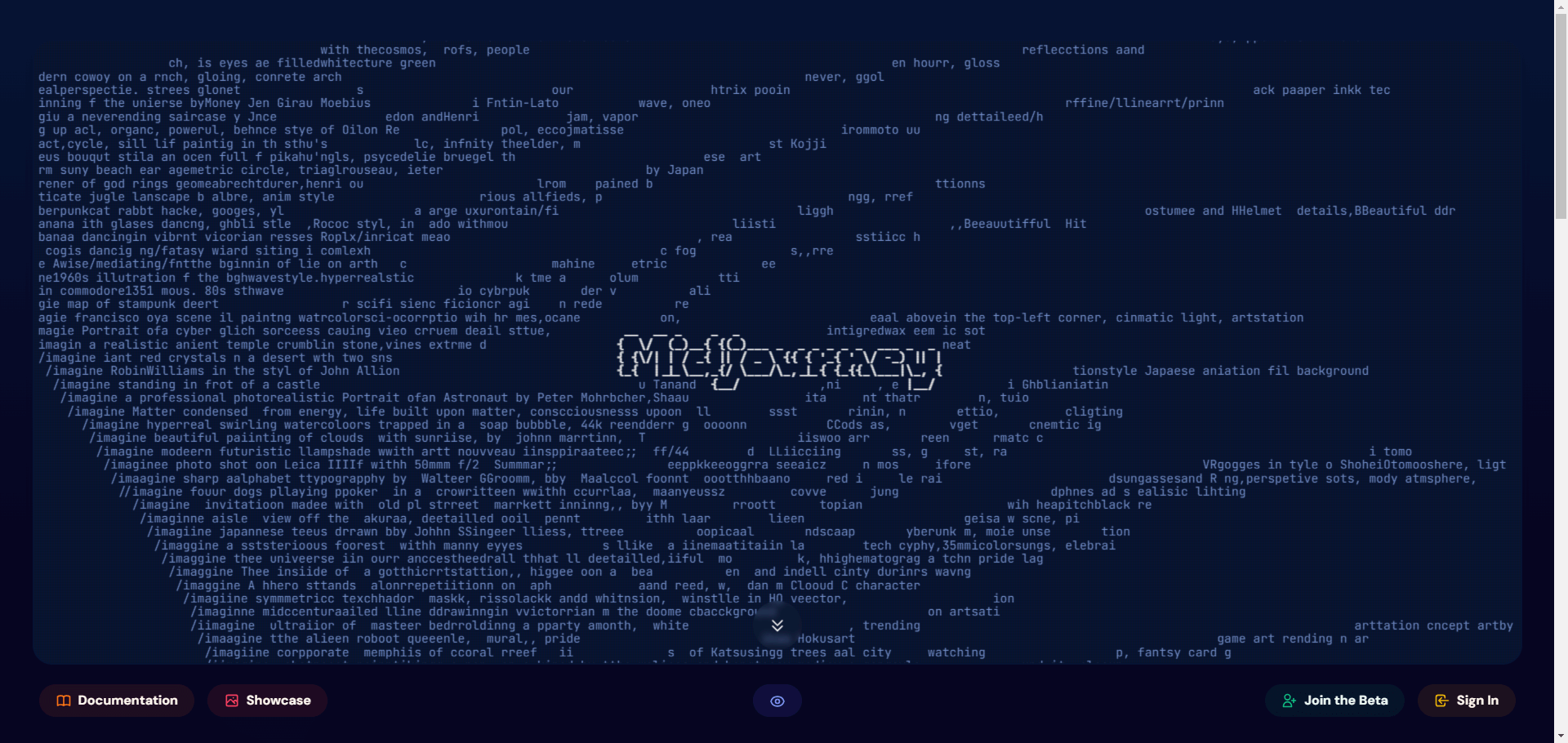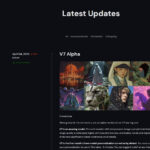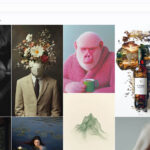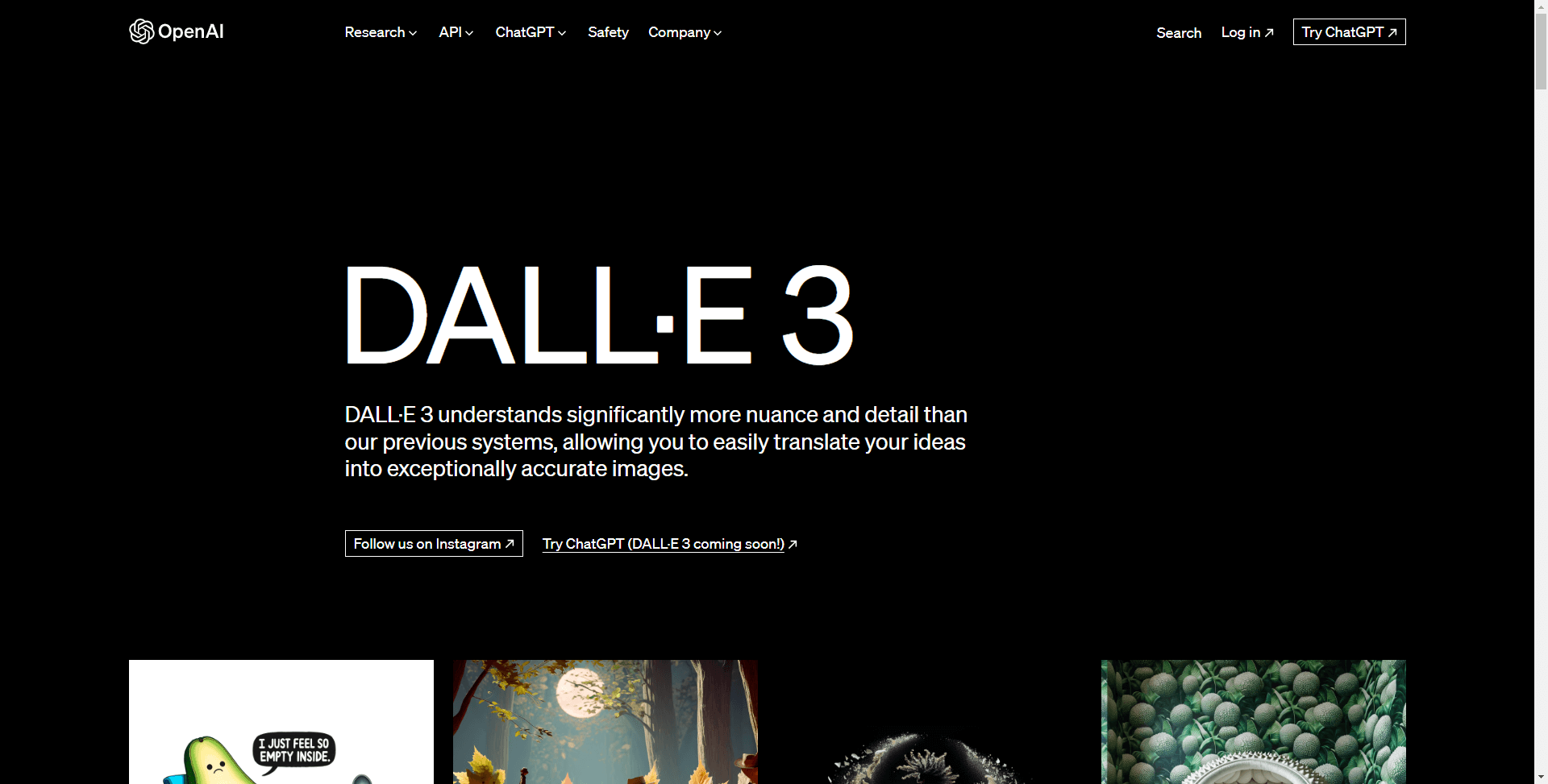Midjourney creates amazing visual worlds if you know how to use it correctly. This article explains what Midjourney is, shows examples, gives setting and prompt tips and helps to get the best out of Midjourney.
Key Facts:
- Midjourney allows you to create unique artwork from text descriptions.
- An intuitive setup and usage guide makes it easy for beginners to get started.
- Different subscription options offer flexibility depending on your needs and experience.
Introduction
The creative world is an endless sea of possibilities, and with tools like Midjourney we can bridge the gap between our imaginations and visual reality. Midjourney is not just a tool, it’s your artistic partner, transforming your textual descriptions into stunning visual works of art. The power to turn an idea into an image is now literally in your hands!
What is Midjourney?
- Midjourney is an AI system that generates images from text descriptions, also known as text clues. It is one of several AI image generators such as DALL-E 2, Stable Diffusion and Imagen.
- It was created in 2021 by David Holz and Chris Olah and is currently in a closed beta phase.
- Midjourney uses artificial intelligence and neural networks to create original images. Users enter text clues and Midjourney generates corresponding images.
How does Midjourney work?
- Midjourney uses a combination of natural language processing and generative adversarial networks.
- Natural language processing analyzes the text clue to understand concepts and relationships.
- The generative adversarial network (GAN) then generates an image that matches the cue.
- The GAN consists of two neural networks – a generator and a discriminator:
- Generator: creates images from random noise based on the text clue.
- Discriminator: Compares the generated images with real images and sends feedback to the generator network.
- The two networks are trained against each other in an adversarial process to generate realistic images.
- Diffusion models are also used to introduce details and textures.
- The process requires significant computing power from GPUs.
The history of Midjourney
| Version | Release date | Main features |
|---|---|---|
| 4 | Nov 2022 – May 2023 | New codebase and AI architecture, better understanding of creatures, locations and objects |
| 5.0 | 30.03.23 – 03.05.23 | More photographic generations, requires longer prompts for desired aesthetics |
| 5.1 | 04.05.23 – 22.06.23 | Strong standard aesthetics, high coherence, less unwanted artifacts and edges, support of repetition patterns with –tile |
| 5.2 | From 22.06.23 | More detailed, sharper results, better colors, contrast and compositions, better understanding of prompts, responsive to –stylize parameters |
Key points
- Midjourney generates images from text clues using AI and neural networks.
- It analyzes cues with NLP and then uses GANs to generate corresponding images.
- The generator and discriminator networks are trained adversarially to create realistic images.
- Diffusion models add detail and texture. The process requires powerful GPUs.
- Midjourney creates original, high-quality images from simple text clues.
Key features of Midjourney
Midjourney is far more than just another AI tool. It’s your ticket to a world where your creative impulses can flow and manifest in visual form. Here are some of the key features that make Midjourney an indispensable partner for artists and designers:
- Diverse style options: From abstract to realistic, Midjourney offers a wide range of styles to bring your creative visions to life.
- Intuitive user interface: Midjourney’s easy-to-understand user interface allows even beginners to create stunning images effortlessly.
- Fast image generation: Your time is precious, and Midjourney respects that. With fast generation times, you can visualize your ideas without delay.
The world of artistic image generation is waiting for you to discover it. With Midjourney, there are no limits to your imagination!
Setting up and using Midjourney
The journey from text input to visualization is a smooth and intuitive process with Midjourney. All you need is a web browser and a Discord account. You can create a Discord account here: Official Discord website. There you can choose between browser or desktop application. Here is a step-by-step guide to help you get the most out of this creative partner:
Sign up and subscribe
- Visit the Midjourney website: Start your journey by visiting the official Midjourney website: Official MidJourney website. Here you will find all the information you need to get started right away.
- Create an account: Click the “Sign Up” button and follow the instructions to create an account.
- Choose a subscription: Midjourney offers different subscription options. For beginners, we recommend the basic subscription, which offers all the essential features you need to get started. Here is an overview of the different subscriptions: Midjourney Plans
Your first image generation
- Prepare text prompt: Come up with a creative text prompt. This could be as simple as “a tranquil forest scene” or as detailed as “a futuristic cityscape at sunset with flying cars”.
- Now enter your text: Enter your text in the field provided and select the desired style and other parameters.
- Generate image: Click on “Generate” and let Midjourney work its magic! In no time at all, your text will be transformed into a visual masterpiece.
Optimize your Midjourney experience
- Experiment with different styles: Midjourney offers a variety of styles. Try out different ones to see which ones suit your ideas best.
- Use the Midjourney community: interact with other Midjourney users, share your work and get feedback to improve your skills.
- Explore the resources: Use the tutorials and resources Midjourney offers to deepen your knowledge and realize your full creative potential.
Midjourney is a powerful tool in the hands of any creative. With a little practice and experimentation, you’ll soon be able to create stunning visual artwork that far exceeds your original vision.
Common default settings in Midjourney that can be changed with commands:
- Image size (e.g. 512×512)
- Aspect ratio (e.g. 16:9)
- Picture quality (low, medium, high)
- Model version (V1, V2, V3 etc.)
- Stylization strength
- Upscaling on/off
- Remix mode on/off
- Fast/turbo mode on/off
- Stealth/Public mode
- Automatic DM results on/off
The /settings menu provides buttons to change many of these default settings. The /prefer command can also set custom defaults. Parameters can also be added directly to the text input to override defaults for individual generations.
Functions and commands in Midjourney with examples:
Image generation

/imagine: The main command to generate images from a text prompt.- Example:
/imagine acute baby panda sitting in a field eating bamboo
- Example:
Image modification
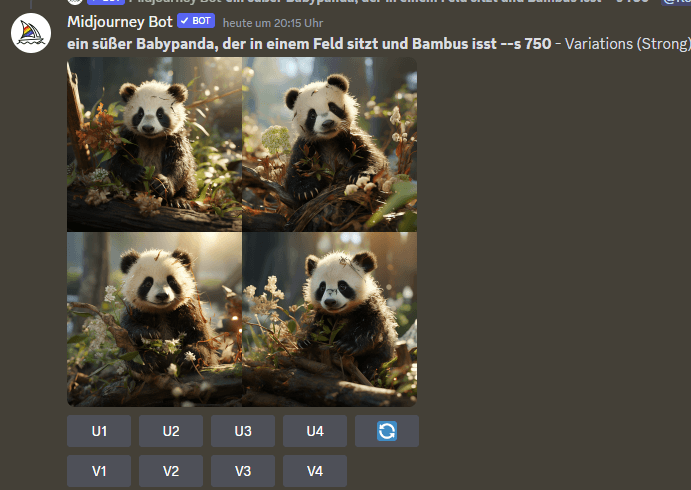
/variation: Creates variations of the last generated image.- Example:
/variation close-up of the panda's face only
- Example:
Settings
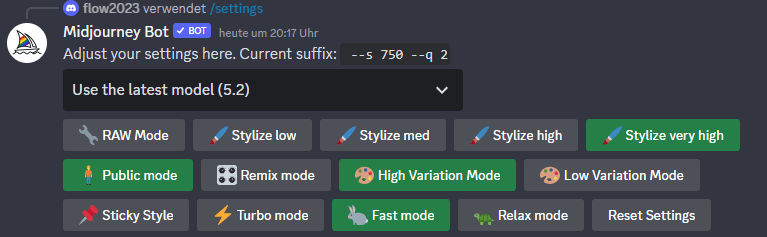
/settings: Opens the settings menu to adjust image parameters.- Example: Adjust image size or quality.
- Model:
- Use the latest model(5.2)
- Midjourney Model V5.2
- Midjourney Model V5.1
- Niji Model V5
- Midjourney Model V5.0
- Modes:
- RAW Mode:
- In RAW mode, Midjourney generates images closer to the original text input without additional stylization.
- Example: for a prompt such as “a red rose under the clear blue sky”, RAW mode provides a simple and clear representation of the scene described.
- Stylize low:
- Minimal stylization that polishes the image slightly but maintains the basic aesthetic of the generated image.
- Example: A slightly improved color saturation and contrast compared to RAW mode.
- Stylize med:
- A moderate stylization that adds more refinement and artistry to the image without distorting the original image.
- Example: A balancing act between stylization and naturalness that gives the image an artistic touch.
- Stylize high:
- A high stylization that greatly refines the image and adds a distinct artistic aesthetic.
- Example: A more dramatic image with stronger effects and artistic expression.
- Stylize very high:
- The most intense stylization option that takes the image in a distinctly artistic direction.
- Example: An almost surreal level of stylization that creates a unique work of art.
- Public mode:
- In public mode, the generated images are shared publicly in the Midjourney community.
- Example: Ideal for users who want to receive feedback or share their art with others.
- Remix mode:
- Allows users to further modify the generated images and mix different styles.
- Example: An image that was originally created in RAW mode can be reworked with additional stylization effects.
- High Variation Mode:
- Generates a wide range of variations based on the text prompt entered.
- Example: Ideal for users who want to explore different interpretations of a prompt.
- Low Variation Mode:
- Limits the variations to get a more consistent image output.
- Example: Ideal for users who have a specific vision and want less variation in the results.
- Sticky Style:
- Maintains the selected style across multiple generations to ensure a consistent aesthetic experience.
- Example: Creating a series of images with a consistent style.
- Turbo Mode:
- Speeds up the generation process, but may affect the quality of the output.
- Example: Ideal for quick prototyping or when time is tight.
- Fast mode:
- A balanced mode between turbo and normal speed that allows for faster generation with less loss of quality.
- Example: A good option for users who want both speed and quality.
- Relax mode:
- Slows down the generation process to achieve the highest quality output possible.
- Example: Ideal for final artwork where quality comes before speed.
- Reset Settings:
- Resets all settings to their default values to enable fresh generation.
- Example: If you are not satisfied with the current results and want to start from scratch.
- RAW Mode:
Each of these settings has been carefully designed to give you the control you need to bring your creative vision to life. With Midjourney, the possibilities are endless and limited only by your own imagination!
How to change the version in MidJourney

Important commands in Midjourney
- /generate:
- Description: The main command to start image generation based on your text prompt.
- Example:
/generate A sunny beach with palm trees at sunset.
- /stylize:
- Description: Changes the stylization level of the generated image.
- Example:
/stylize highfor a high stylization.
- /variation:
- Description: Controls the degree of variation in the generated images.
- Example:
/variation lowfor less variation.
- /public:
- Description: Switches the public mode on or off.
- Example:
/public onto share the generated images publicly.
- /remix:
- Description: Enables further editing and modification of the last generated image.
- Example:
/remixand then further commands for customization.
- /turbo:
- Description: Activates turbo mode for faster generation.
- Example:
/turbo onto activate turbo mode.
- /fast:
- Description: Activates fast mode for a balanced mix of speed and quality.
- Example:
/fast onto activate fast mode.
- /relax:
- Description: Activates relax mode for maximum picture quality.
- Example:
/relax onto activate relax mode.
- /reset:
- Description: Resets all settings to the default values.
- Example:
/resetto start a fresh generation.
- /sticky:
- Description: Activates sticky style mode to keep the current style for future generations.
- Example:
/sticky onto activate the sticky style mode.
- /settings:
- Description: Displays the current settings.
- Example:
/settingsto get an overview of the current settings.
These commands are your tools to utilize the full potential of Midjourney. Each command is designed to be intuitive and easy to understand, so you can bring your creative visions to life with ease and joy.
What are some examples of prompts that can be used with Midjourney?
- A cute baby panda eating bamboo in the forest
- An astronaut floating in space with the earth visible
- A still life painting of fruit in a bowl on a table
- A robot walking a dog along a street in Tokyo
- An underwater coral reef with tropical fish
- A fantasy landscape with medieval towers and dragons
- A bowl of ramen photographed from above
- A businesswoman sitting at a desk in a modern office
- A pop art portrait of Marilyn Monroe
- A macaron on a pastel pink background
To makeprompts more detailed:
- Specify a style like “photorealistic” or “impressionistic”
- Give more context like “a rainy night in Paris”
- Use adjectives to describe things, like “a mighty medieval castle”
- Refer to specific artists, art movements, time periods
- Adjust camera angle, lighting, composition
The key is to provideenough detail and context for Midjourney to generate the image youhave in mind.Simple promptscan work, but more complex ones lead to more accurateand elaborate images.
How to create a good prompt for Midjourney
Here are some tips for creating effective prompts in Midjourney:
- Keep prompts concise and focus on the key elements you want to see in the image. Avoid overly long or complex prompts.
- Use descriptive language and adjectives to set the tone and style. For example, “a majestic fantasy dragon”, “a cute cartoon cat”, “a cyberpunk cityscape”.
- Specify the medium or genre if you want a particular style – painting, drawing, anime, etc.
- Give relevant context and setting details – “a rainy alley in Tokyo”, “an astronaut floating in space”.
- Use commas or colons to separate different elements you want to include.
- Exclude elements you don’t want by using –no, like “–no people”.
- Adjust image parameters such as –ar for aspect ratio, –s for size, –q for quality.
- Referencing specific artists or art styles can help Midjourney render more accurately.
- Experiment with creative and unexpected concepts – the AI can produce novel combinations.
The key is to find the right balance between providing direction and over-specifying, leaving room for Midjourney’s creativity. Continue to iterate and build what works to create amazing images.
How can I improve midjourney prompts to get better results?
Here are some tips to improve midjourney prompts and get better results:
- Be precise and specific with the details you want to see in the image. Avoid vague or general descriptions.
- Use adjectives and color terms to describe style, mood and details. For example, “a majestic golden dragon”.
- Specify the desired art style, such as “in the style of Van Gogh” or “photorealistic”.
- Describe the perspective and camera angle if these are important. For example, “close-up from above”.
- Add negative terms with “–no” to exclude unwanted elements.
- Use colons “::” to clearly separate multiple concepts.
- Start with short, simple prompts and gradually expand them with more details.
- Test variations of the same prompt to find the best wording.
- Use image prompts to give Midjourney a better visual template.
- Adjust settings such as resolution and aspect ratio to optimize results.
- Be creative and experiment with unusual concepts and combinations.
Over time, you will develop a feel for how to best “guide” Midjourney to get the images you want. Keep trying new things!
Tips for creating effective prompts in Midjourney
- Keep prompts short and focus on the key elements you want to see in the image. Avoid overly long or complex prompts.
- Use descriptive language and adjectives to set the tone and style. For example, “a majestic fantasy dragon”, “a cute cartoon cat”, “a cyberpunk cityscape”.
- Specify the medium or genre if you want a specific style – painting, drawing, anime, etc.
- Give context and setting details if relevant – “a rainy alley in Tokyo”, “an astronaut floating in space”.
- Use commas or colons to separate different elements you want to include.
- Exclude elements you don’t want by using “–no“, like “–no people“.
- Experiment with creative and unexpected concepts – the AI can produce novel combinations.
- Check the search results for examples of prompts that generate impressive images.
The key is to find the right balance between clear guidelines and flexibility for the AI’s creativity. Focus the prompts on key elements and context, iterate carefully and avoid common pitfalls.
Midjourney in professional use
The digital art world has evolved rapidly in recent years, and tools like Midjourney are at the forefront of this revolution. Let’s explore how Midjourney has redefined the traditional way we create and consume art.
Professional image generation
Midjourney is not just a toy for hobbyists, but a powerful tool for professional designers. With its ability to generate high-resolution images that are precisely tailored to your descriptions, Midjourney offers a new level of creative freedom and efficiency.
- Client presentations: Create stunning visual presentations for your clients that convey your ideas clearly and attractively.
- Marketing materials: Generate unique images for your marketing campaigns that grab attention and reinforce your brand identity.
- Product design: Use Midjourney to create conceptual designs for your products and quickly explore different design options.
Integration into your workflow
Midjourney can be easily integrated into your existing workflow thanks to its user-friendly interface and ability to interact with other tools.
- Discord Bot Integration: Add the Midjourney Bot to your Discord server for seamless sharing and quick image generation directly in your communication platform.
- Image and text interaction: Use image prompts with Midjourney to generate text or interact with the AI model and create an interactive and responsive design experience.
Midjourney is more than just a tool; it’s an ally to help you bring your creative visions to life and take your professional projects to the next level.
Inspiring prompts for amazing Midjourney art
Midjourney is a powerful catalyst for creative exploration, and the right prompt can make the difference between a good outcome and a great one. Here are some inspiring prompts that can challenge and push the boundaries of what’s possible with Midjourney.
Discover the unknown
- Futuristic cityscapes: Enter detailed descriptions of futuristic cityscapes and let Midjourney bring your vision of a high-tech world to life.
- Abstract Emotions: Explore the representation of emotions through abstract art, using prompts such as “the color of joy” or “the texture of melancholy.”
Storytelling
- Historical scenes: Use Midjourney to visually reinterpret key moments in history, such as “the moon landing” or “the discovery of America”.
- Fairy tales and myths: Dive into the world of fantasy with prompts such as “a modern version of Alice in Wonderland” or “heroes of Greek mythology”.
Explore nature
- Wildlife and landscapes: Create breathtaking nature images with prompts such as “a tranquil forest lake at sunrise” or “a vibrant coral reef scene”.
The possibilities with Midjourney are endless and limited only by your own imagination. With the right prompts, you can explore the depths of your creativity and create stunning artwork that will captivate and inspire your audience.
The latest community images
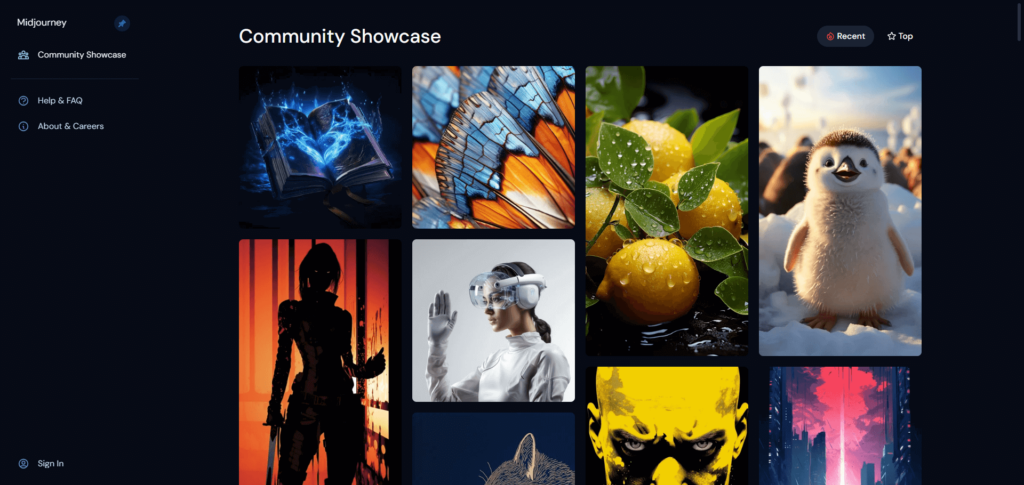
If you are still lacking inspiration, we recommend visiting the latest posts from the entire Midjourney Community.
Simply use this link: Top and Recent Community Showcase
Comparison: Midjourney vs. DALL-E 3 vs. Stability vs. Canva
This section presents a comprehensive comparison table highlighting the strengths and weaknesses of Midjourney compared to other image generation tools.
| Feature | Midjourney | DALL-E 3 | Stability | Canva |
|---|---|---|---|---|
| Ease of use | High | Medium | High | Very High |
| Artistic flexibility | High | High | Medium | Medium |
| Price | €€ | €€€ | € | € |
| Integrations | Discord, etc. | Limited | Limited | Many |
| Output quality of the images | High | High | Medium | High |
| Customization options | High | High | Low | Medium |
Conclusion
The journey through Midjourney’s possibilities is both exciting and enlightening. With its intuitive user interface, wide range of artistic styles and community of like-minded creatives, Midjourney offers an unparalleled platform for exploring your creative abilities.
Midjourney is not just a tool, but a loyal companion on your journey through the world of digital art. Whether you’re a seasoned designer or someone just discovering the joys of digital art, Midjourney has something for everyone. The journey of creative discovery has only just begun, and there’s a whole world to explore and create.