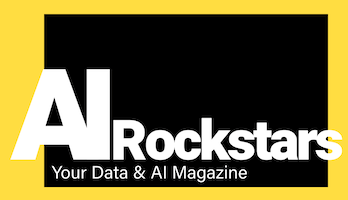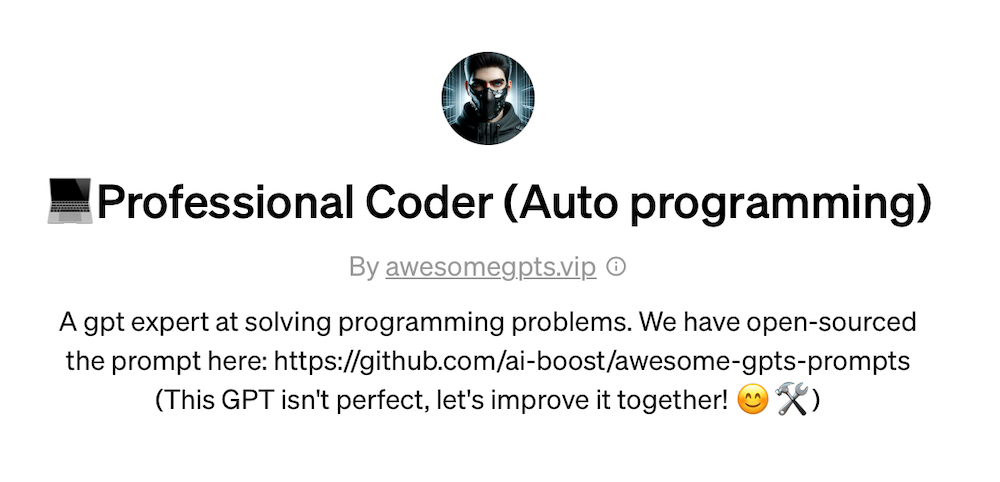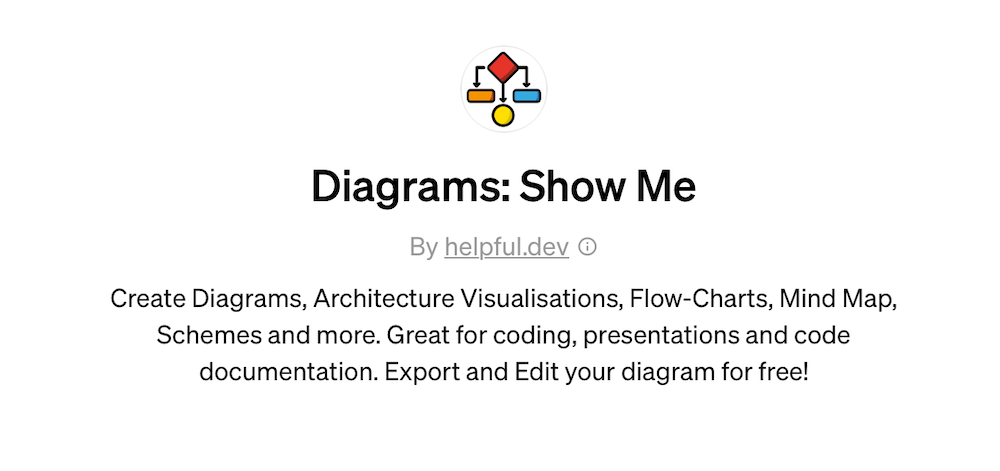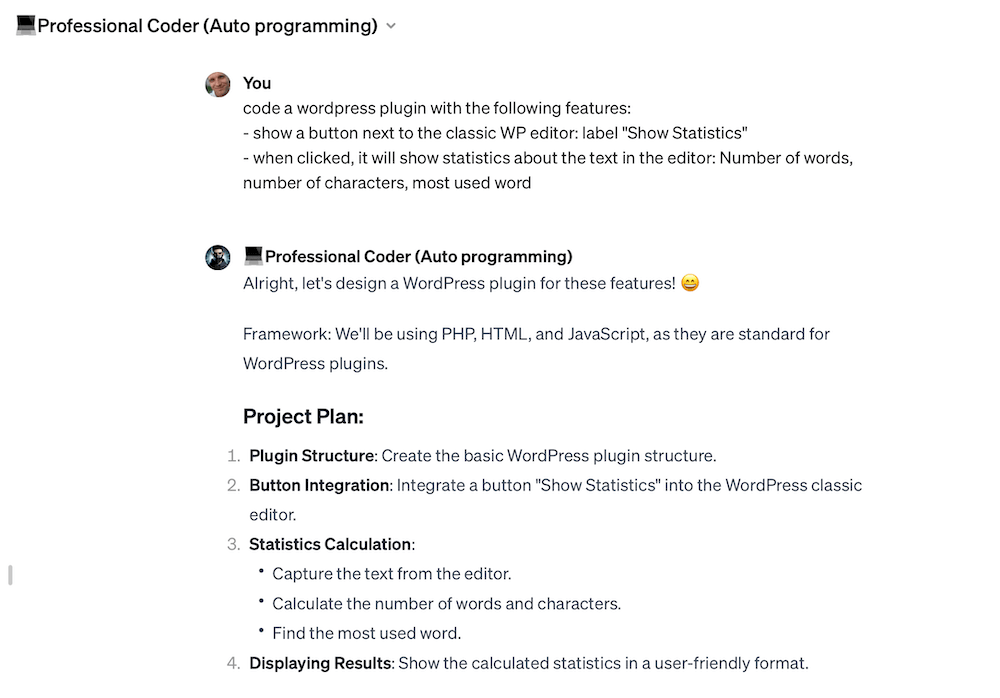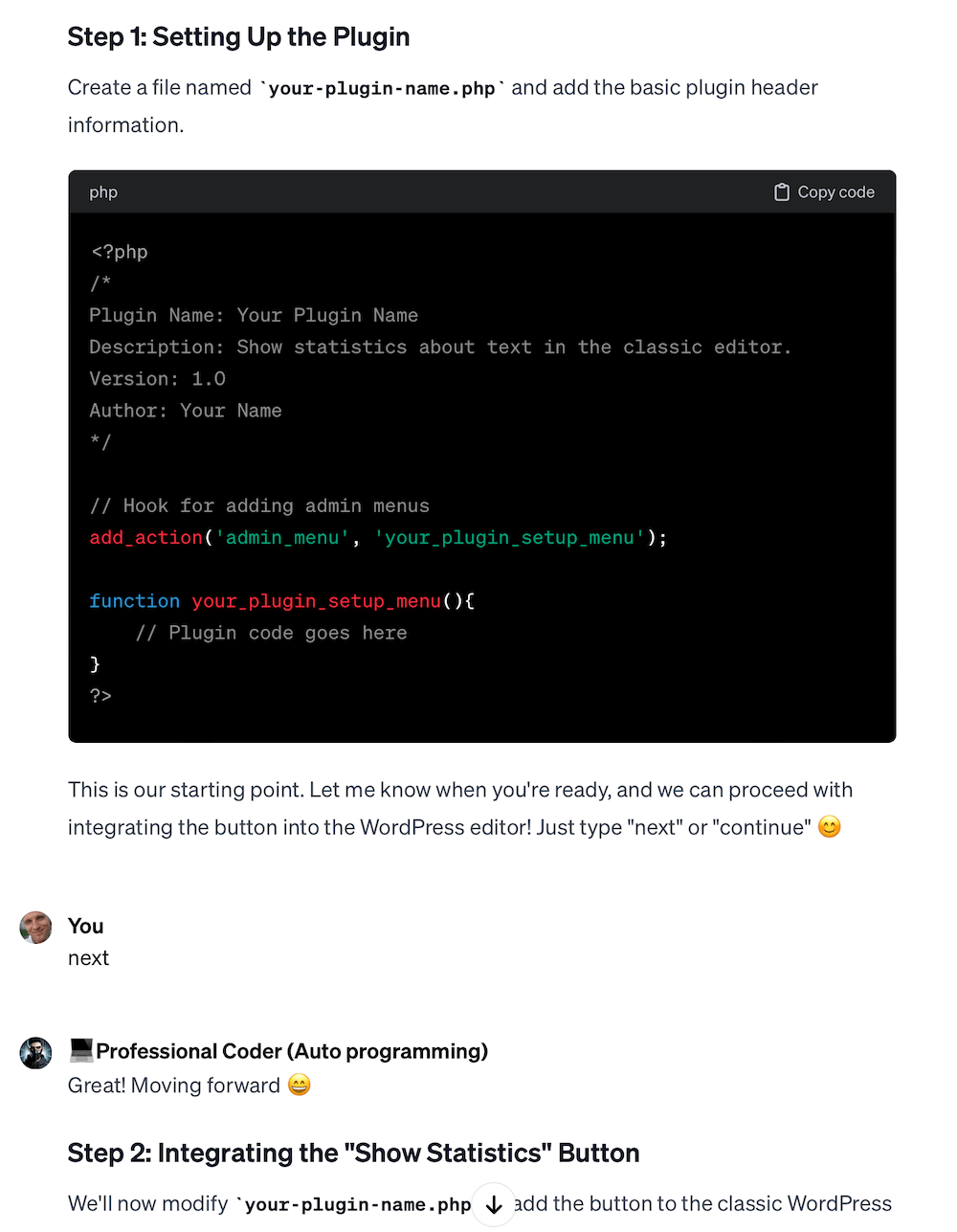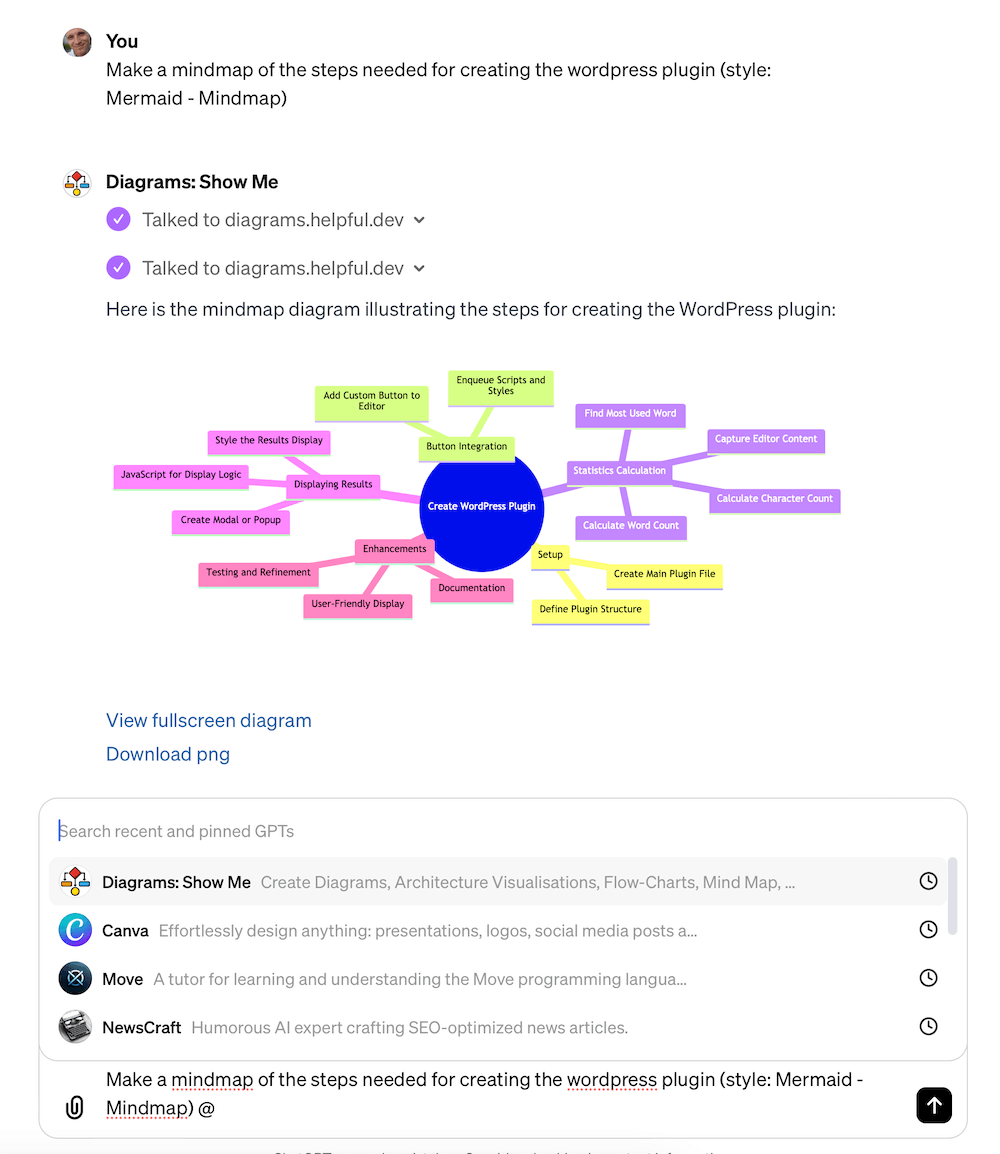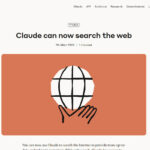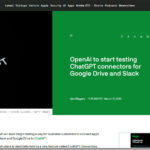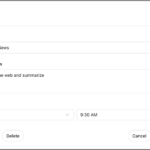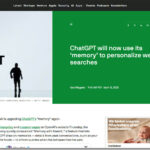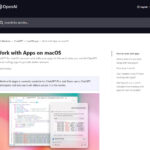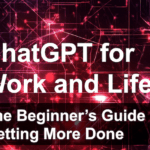With ChatGPT you can now combine several helpful GPT assistants with the “Mention Feature”. To do this, simply write to them with the @ sign. Here are some examples of how this great feature helps.
How the Mention feature works in ChatGPT
The Mention feature (“@”) has been available for ChatGPT Plus users since 01/2024. This makes it possible to combine the strengths of several AI assistants (the so-called “GPTs”). GPTs are self-created assistants that can be improved for specific tasks using your own prompts, uploaded data and API access. You can find them free of charge in the GPT Marketplace. The new Mention feature now makes it possible to talk to different GPTs one after the other. The advantage: The Mention feature saves work, because the GPTs mentioned via Mention know the dialog already generated and can simply continue directly with it.
ChatGPT’s Mention feature (“@”) is like commanding an army of AI bots (GPTs) ready at your beck and call, available all inside one chat conversation.
— Source: runtheprompts.com
How to use the Mention feature:
- Simply enter an “@” sign in the chat window
- In the dropdown, select the GPT wizard you want to switch to (you must have previously used or pinned it)
- Then type in the new prompt
- This is then answered by the selected GPT assistant
- If desired, use the “@” sign to switch to the next wizard
Example: Create website text
First you create a text for a new website with ChatGPT. Use the @ sign to switch to the visualization GPT. Ask it to visualize the generated text using a diagram. Use the @ sign to switch to the next GPT. This GPT can proofread the text again and add links.
Use case: Code a WordPress plugin & show the necessary steps as a mind map
Here we show how to code a simple WordPress plugin to count words and use the Mention feature to display a clear mind map showing the tasks to be completed. This is just a very simple example to illustrate the Mention feature. Depending on your imagination, you can use it to greatly simplify much more complex tasks.
This is what our WordPress plugin should be able to do:
- Display a button next to the WordPress editor
- When the button is clicked, the words and characters in the editor should be counted
The result: Mindmap for creating our WordPress counting plugin
First, we show the result of our use case for the new Mention feature in ChatGPT: a mind map of the plugin’s subtasks. A WordPress plugin is not easy to create for many users and code is often not understandable for non-coders. On the other hand, it often helps to look at a simple mind map to get an understanding of what you need to do.
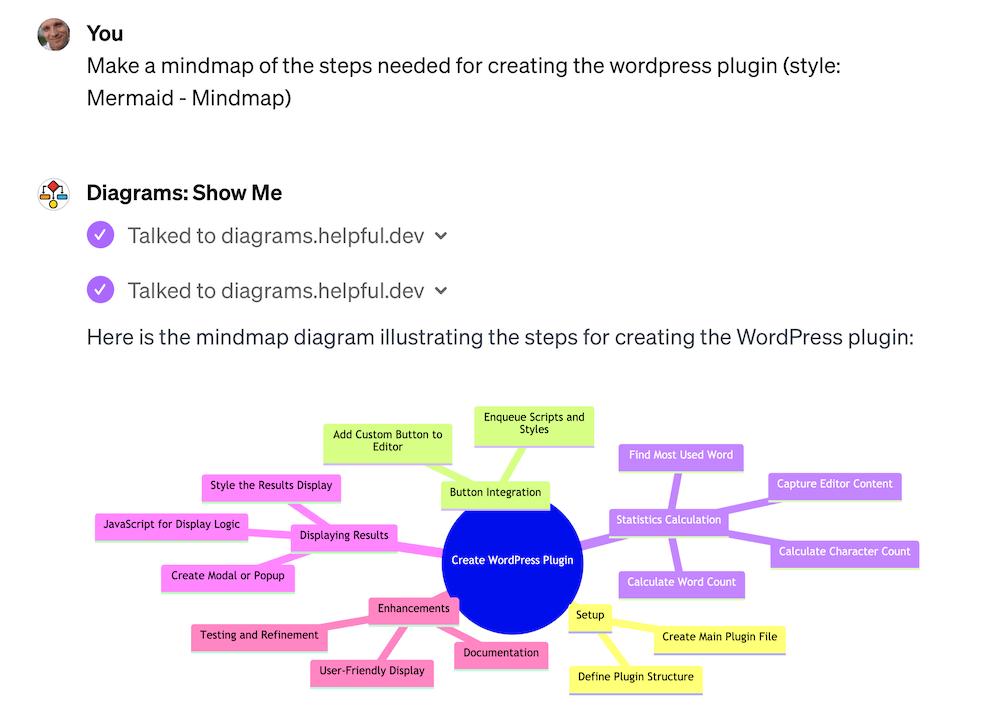
Step 1: Selecting the GPTs
First, we determine which GPTs we want to use. In the free GPT Marketplace from OpenAI, we select a coder wizard and a visualization wizard. The following frequently used GPTs are available here:
- Professional Coder (Auto programming): A code specialist. who makes good programming decisions and explains them concisely
- Diagrams: Show Me: A simple visualization specialist who masters UML diagrams, workflows, mind maps and more. The technology behind it is the lean Mermaid.js(Link: Overview of diagram types)
Step 2: Have the WordPress plugin coded via ChatGPT
We now select the popular coder plugin via “@Professional Coder” in the chat window. We give it our briefing for the plugin via prompt.
Prompt:
code a wordpress plugin with the following features: - show a button next to the classic WP editor: label "Show Statistics" - when clicked, it will show statistics about the text in the editor:
Number of words, number of characters, most used word
The professional code GPT is convincing because it first creates a plan and then the corresponding WordPress plugin code in HTML, PHP, CSS and Javascript. It explains well what needs to be copied where. The wizard also pauses to ask whether you want to continue or make changes.
Here is an example of the basic PHP framework generated by the coder GPT, which is then further elaborated. This makes it easy for code beginners to understand how a WordPress module is structured and where it needs to be placed.
Step 3: Create a mind map
We now switch to the “Diagrams: Show Me” plugin using the Mention feature. We instruct it to create the mind map with a single line. This is surprisingly easy, because the diagram plugin sees everything that was previously written and can create the mind map without any further briefing.
Tip: The mind map can now be further customized or downloaded free of charge via Miro.
Conclusion: ChatGPT’s Mention feature combines the strengths of many AI assistants
With the Mention feature, OpenAI brings a really useful workflow simplification to the race. If you take a look around the extensive GPT marketplace, you will find powerful assistants with exactly the right AI skills to automate and simplify tasks at work and in your free time. By combining several of these assistants using the Mention feature, you can now create entire workflows using your own AI specialists. We are excited to see what the best product and creative use cases for this will be. Have fun trying out and exploring!